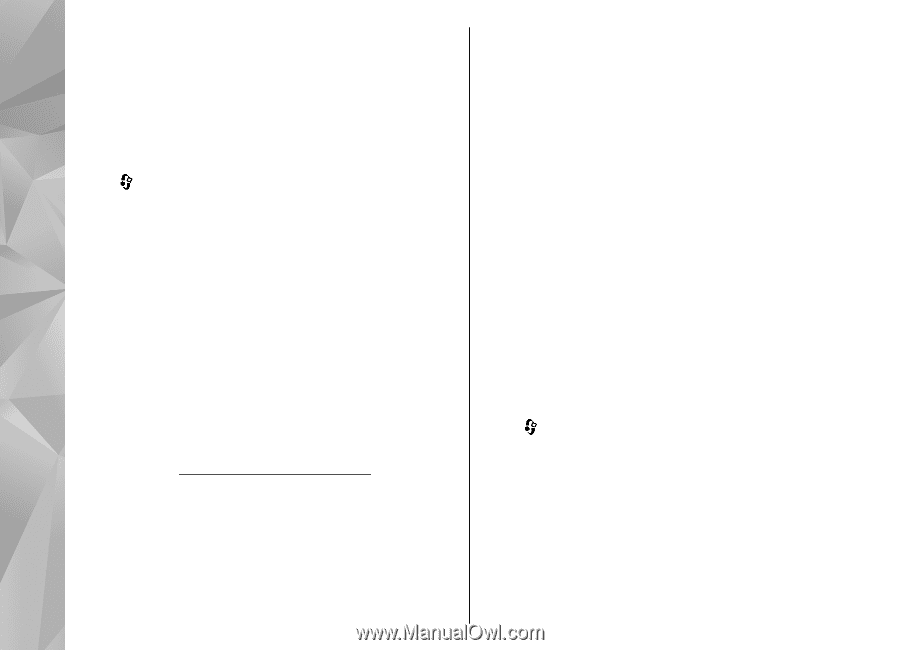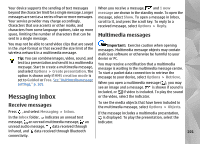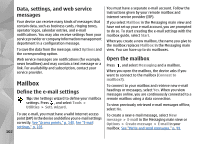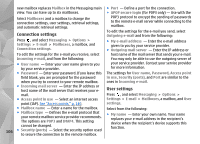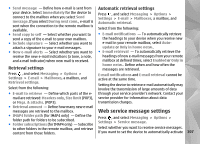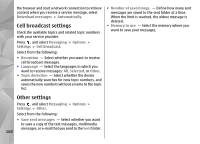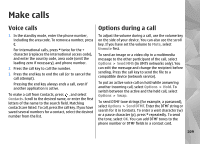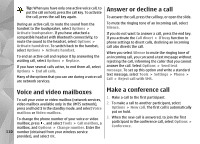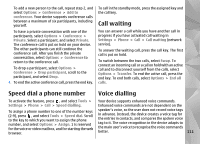Nokia n95 8gb User Guide - Page 107
Connection settings, User settings, See Access points
 |
UPC - 758478012215
View all Nokia n95 8gb manuals
Add to My Manuals
Save this manual to your list of manuals |
Page 107 highlights
new mailbox replaces Mailbox in the Messaging main view. You can have up to six mailboxes. Select Mailboxes and a mailbox to change the connection settings, user settings, retrieval settings, and automatic retrieval settings. Connection settings Press , and select Messaging > Options > Settings > E-mail > Mailboxes, a mailbox, and Connection settings. To edit the settings for the e-mail you receive, select Incoming e-mail, and from the following: ● User name - Enter your user name given to you by your service provider. ● Password - Enter your password. If you leave this field blank, you are prompted for the password when you try to connect to your remote mailbox. ● Incoming mail server - Enter the IP address or host name of the mail server that receives your email. ● Access point in use - Select an internet access point (IAP). See "Access points," p. 140. ● Mailbox name - Enter a name for the mailbox. ● Mailbox type - Defines the e-mail protocol that your remote mailbox service provider recommends. The options are POP3 and IMAP4. This setting cannot be changed. 106 ● Security (ports) - Select the security option used to secure the connection to the remote mailbox. ● Port - Define a port for the connection. ● APOP secure login (for POP3 only) - Use with the POP3 protocol to encrypt the sending of passwords to the remote e-mail server while connecting to the mailbox. To edit the settings for the e-mail you send, select Outgoing e-mail and from the following: ● My e-mail address - Enter the e-mail address given to you by your service provider. ● Outgoing mail server - Enter the IP address or host name of the mail server that sends your e-mail. You may only be able to use the outgoing server of your service provider. Contact your service provider for more information. The settings for User name, Password, Access point in use, Security (ports), and Port are similar to the ones in Incoming e-mail. User settings Press , and select Messaging > Options > Settings > E-mail > Mailboxes, a mailbox, and User settings. Select from the following: ● My name - Enter your own name. Your name replaces your e-mail address in the recipient's device when the recipient's device supports this function.