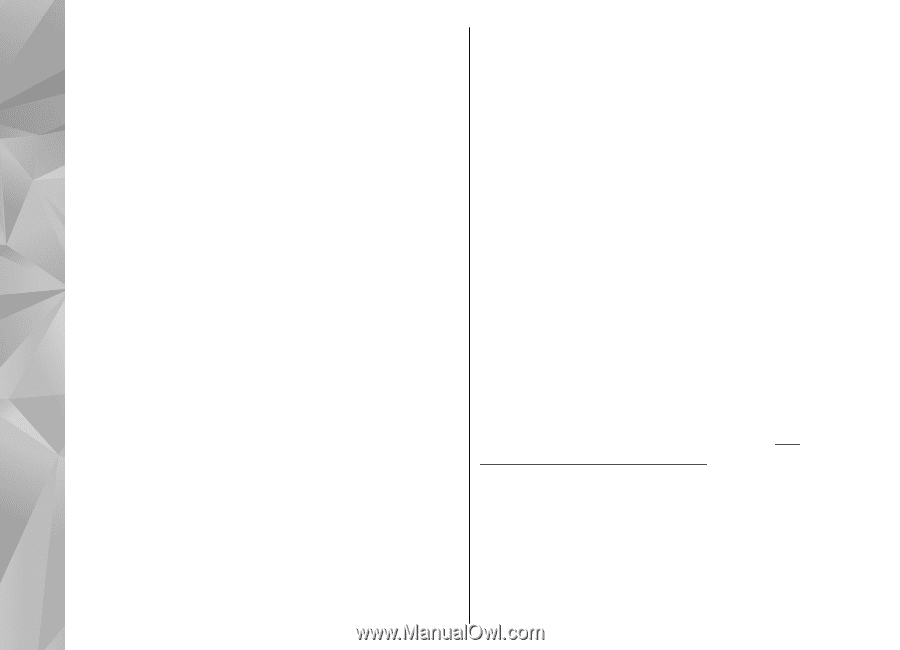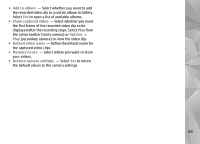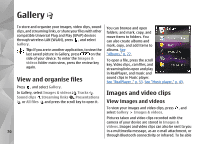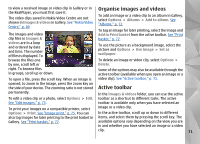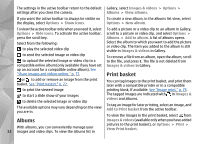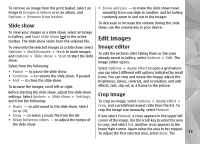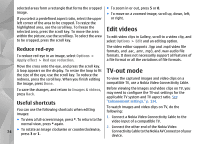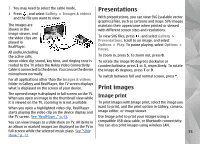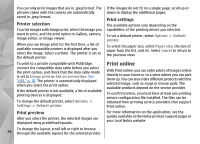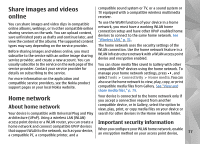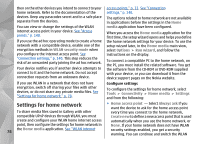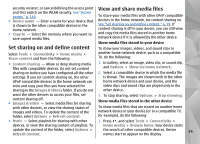Nokia n95 8gb User Guide - Page 75
Reduce red-eye, Useful shortcuts, Edit videos, TV-out mode
 |
UPC - 758478012215
View all Nokia n95 8gb manuals
Add to My Manuals
Save this manual to your list of manuals |
Page 75 highlights
selected areas form a rectangle that forms the cropped image. If you select a predefined aspect ratio, select the upper left corner of the area to be cropped. To resize the highlighted area, use the scroll key. To freeze the selected area, press the scroll key. To move the area within the picture, use the scroll key. To select the area to be cropped, press the scroll key. ● To zoom in or out, press 5 or 0. ● To move on a zoomed image, scroll up, down, left, or right. Edit videos To edit video clips in Gallery, scroll to a video clip, and select Options > Edit and an editing option. Reduce red-eye To reduce red-eye in an image, select Options > Apply effect > Red eye reduction. The video editor supports .3gp and .mp4 video file formats, and .aac, .amr, .mp3, and .wav audio file formats. It does not necessarily support all features of a file format or all the variations of file formats. Move the cross onto the eye, and press the scroll key. A loop appears on the display. To resize the loop to fit the size of the eye, use the scroll key. To reduce the redness, press the scroll key. When you finish editing the image, press Done. TV-out mode To view the captured images and video clips on a compatible TV, use a Nokia Video Connectivity Cable. To save the changes, and return to Images & videos, press Back. Before viewing the images and video clips on TV, you may need to configure the TV-out settings for the applicable TV system and TV aspect ratio. See Useful shortcuts "Enhancement settings," p. 134. You can use the following shortcuts when editing images: To watch images and video clips on TV, do the following: 1. Connect a Nokia Video Connectivity Cable to the ● To view a full-screen image, press *. To return to the video input of a compatible TV. normal view, press * again. 74 ● To rotate an image clockwise or counterclockwise, press 3 or 1. 2. Connect the other end of the Nokia Video Connectivity Cable to the Nokia AV Connector of your device.