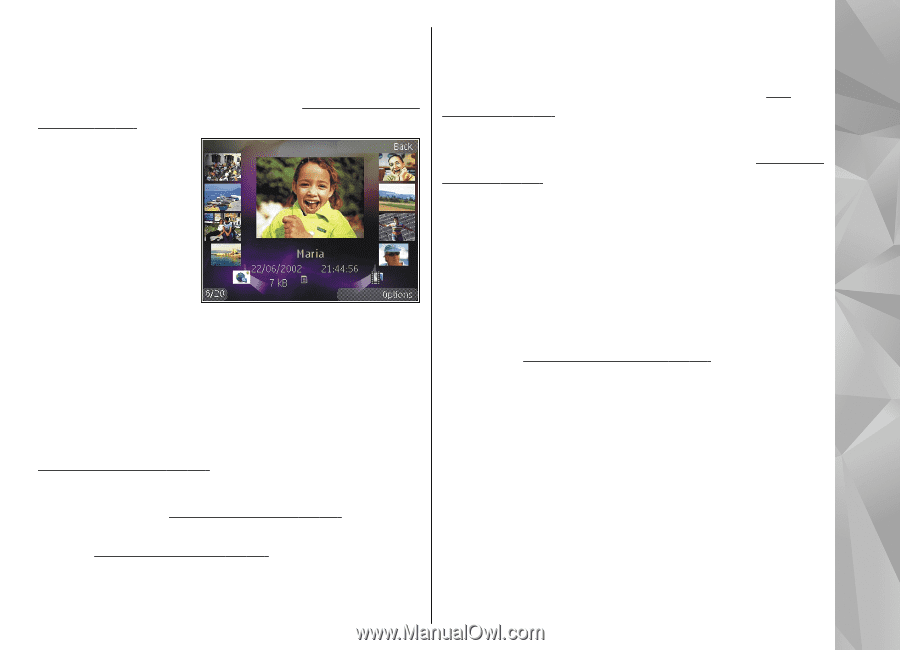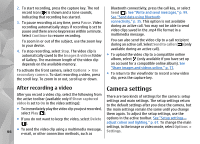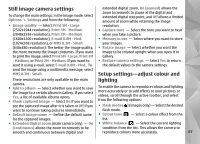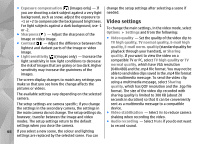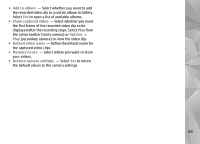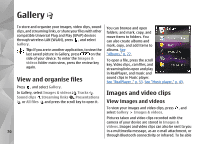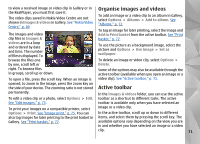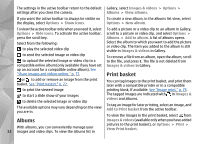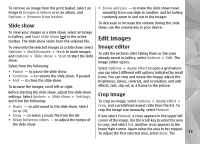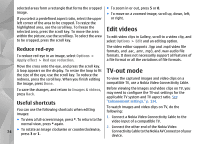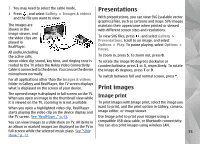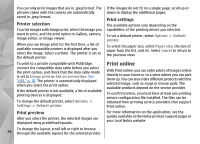Nokia n95 8gb User Guide - Page 72
Organise images and videos, Active toolbar, See Nokia Video, Centre, See Edit images
 |
UPC - 758478012215
View all Nokia n95 8gb manuals
Add to My Manuals
Save this manual to your list of manuals |
Page 72 highlights
to view a received image or video clip in Gallery or in the RealPlayer, you must first save it. The video clips saved in Nokia Video Centre are not shown in Images & videos in Gallery. See "Nokia Video Centre," p. 40. Organise images and videos To add an image or a video clip to an album in Gallery, select Options > Albums > Add to album. See "Albums," p. 72. To tag an image for later printing, select the image and The images and video Add to Print basket from the active toolbar. See "Print clip files in Images & basket," p. 72. videos are in a loop and ordered by date and time. The number of files is displayed. To browse the files one To use the picture as a background image, select the picture and Options > Use image > Set as wallpaper. To delete an image or video clip, select Options > by one, scroll left or Delete. right. To browse files in groups, scroll up or down. Some of the options may also be available through the active toolbar (available when you open an image or a To open a file, press the scroll key. When an image is video clip). See "Active toolbar," p. 71. opened, to zoom in the image, press the zoom key on the side of your device. The zooming ratio is not stored Active toolbar permanently. In the Images & videos folder, you can use the active To edit a video clip or a photo, select Options > Edit. toolbar as a shortcut to different tasks. The active See "Edit images," p. 73. toolbar is available only when you have selected an To print your images on a compatible printer, select image or a video clip. Options > Print. See "Image print," p. 75. You can In the active toolbar, scroll up or down to different also tag images for later printing to the print basket in items, and select them by pressing the scroll key. The Gallery. See "Print basket," p. 72. available options vary depending on the view you are in and whether you have selected an image or a video clip. 71