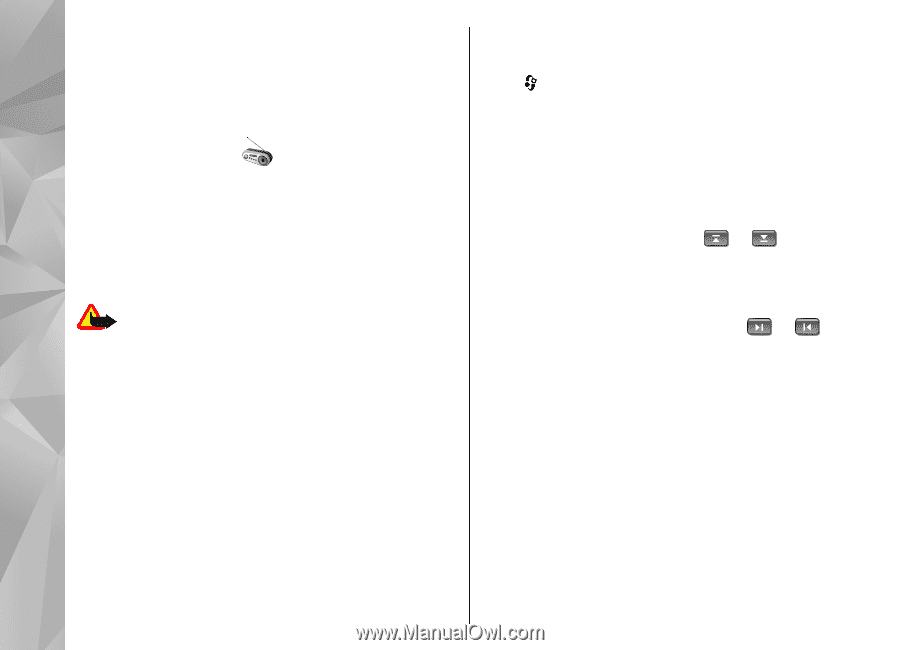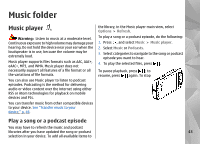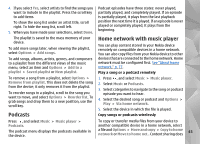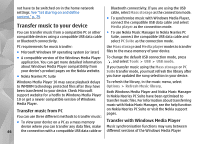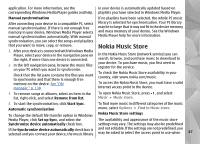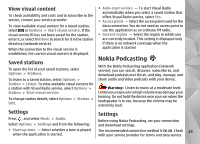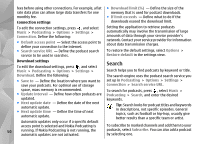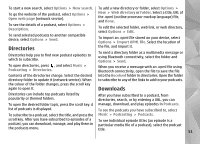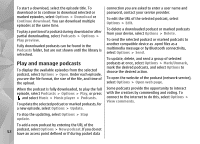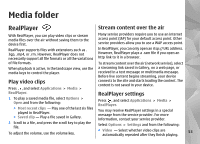Nokia n95 8gb User Guide - Page 49
Visual Radio, Listen to the radio
 |
UPC - 758478012215
View all Nokia n95 8gb manuals
Add to My Manuals
Save this manual to your list of manuals |
Page 49 highlights
connecting to the music store. To select the access point, select Default acc. pt.. In the music store, you may be able to edit the settings by selecting Options > Settings. Visual Radio You can use Visual Radio as a traditional FM radio with automatic tuning and saved stations or with parallel visual information related to the radio programme on the display if you tune to stations that offer Visual Radio service. The Visual Radio service uses packet data (network service). Warning: Listen to music at a moderate level. Continuous exposure to high volume may damage your hearing. Do not hold the device near your ear when the loudspeaker is in use, because the volume may be extremely loud. enhancement needs to be attached to the device for the FM radio to function properly. Press , and select Music > Radio. Note that the quality of the radio broadcast depends on the coverage of the radio station in that particular area. You can normally make a call or answer an incoming call while listening to the radio. The radio is muted when there is an active call. To start a station search, select or . To change the frequency manually, select Options > Manual tuning. If you have previously saved radio stations, to go to the next or previous saved station, select or . To adjust the volume, press the volume key. To listen to the radio using the loudspeaker, select Options > Activate loudspeaker. When you open Visual Radio for the first time, a wizard helps you to save local radio stations (network service). If you do not have access to the Visual Radio service, the operators and radio stations in your area may not support Visual Radio. To view available stations based on location, select Options > Station directory (network service). To save the current tuned station to your station list, select Options > Save station. To open the list of your saved stations, select Options > Stations. Listen to the radio The FM radio depends on an antenna other than the 48 wireless device antenna. A compatible headset or To return to the standby mode and allow the FM radio to play in the background, select Options > Play in background.