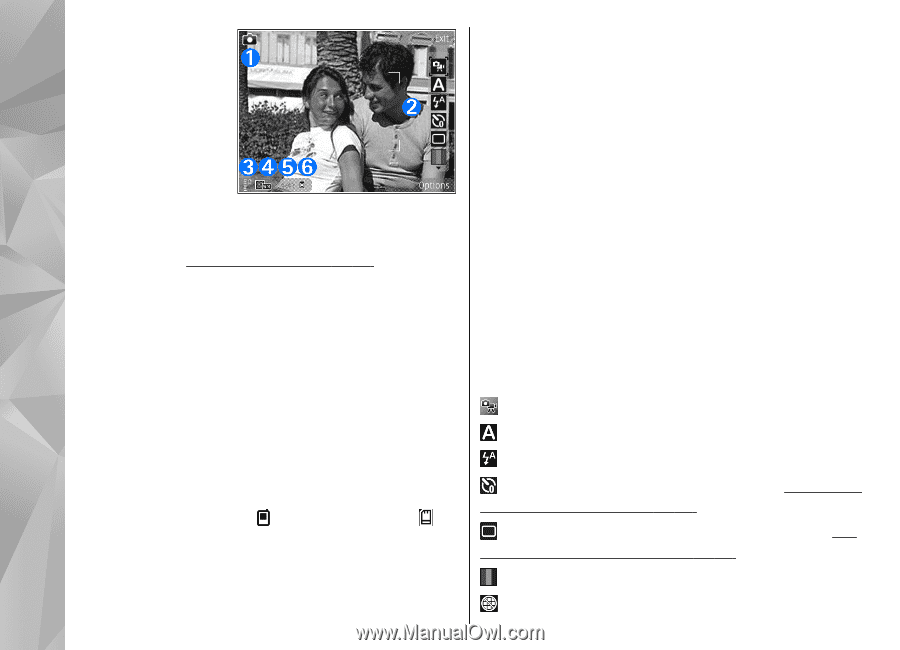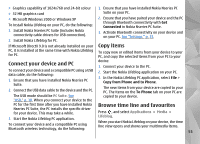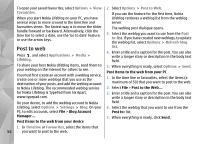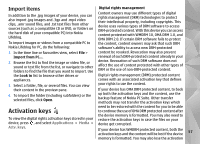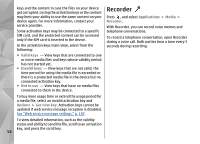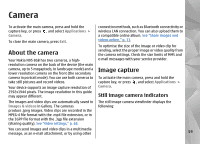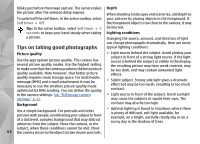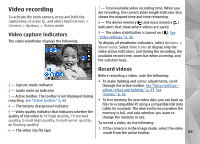Nokia n95 8gb User Guide - Page 61
Active toolbar, Print 5M - Large, Print 3M - Medium, E-mail 0.8M, MMS 0.3M - Small, Options, icons
 |
UPC - 758478012215
View all Nokia n95 8gb manuals
Add to My Manuals
Save this manual to your list of manuals |
Page 61 highlights
Active toolbar The active toolbar provides you with shortcuts to different items and settings before and after taking a picture or recording a video. Scroll to items, and select them by pressing the scroll key. You can also define when the active toolbar is visible on the display. 1 - Capture mode indicator 2 - Active toolbar. The toolbar is not displayed during image capture. See "Active toolbar," p. 60. 3 - Battery charge level indicator 4 - Image resolution indicator, which indicates whether the quality of the image is Print 5M - Large, Print 3M - Medium, Print 2M - Medium, E-mail 0.8M - Med., or MMS 0.3M - Small. When you zoom in an image, the resolution of the image changes to be lower but the image resolution indicator remains the same. 5 - Image counter, which displays the estimated number of images you can capture using the current image quality setting and memory in use. The counter is not displayed during image capture. 6 - The device memory ( ) and mass memory ( ) indicators, which show where images are saved The settings in the active toolbar return to the default settings after you close the camera. To view the active toolbar before and after taking a picture or recording a video, select Options > Show icons. To view the active toolbar only when you need it, select Options > Hide icons. Only the capture mode and battery level indicators are shown on the display. To activate the active toolbar, press the scroll key. The toolbar is visible for 5 seconds. Before taking a picture or recording a video, in the active toolbar, select from the following: to switch between the video and image modes to select the scene to select the flash mode (images only) to activate the self-timer (images only). See "You in the picture-self-timer," p. 63. to activate the sequence mode (images only). See "Take pictures in a sequence," p. 63. to select a colour effect 60 to show or hide the viewfinder grid (images only)