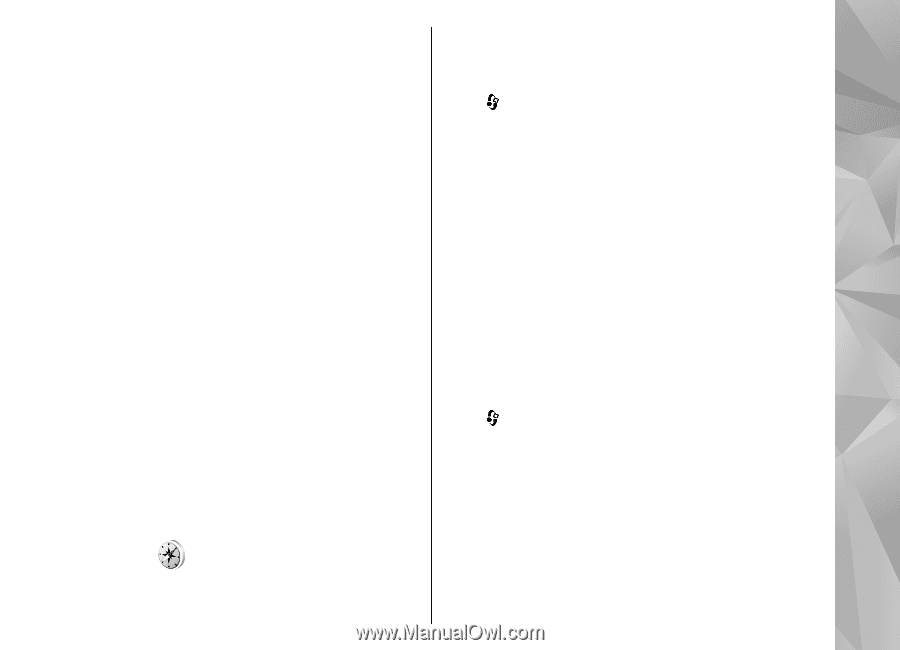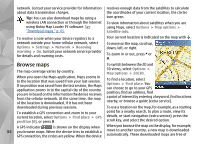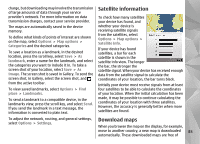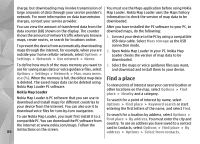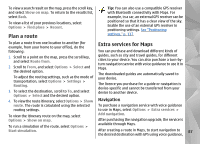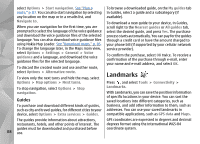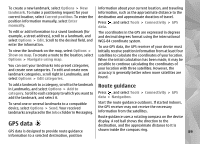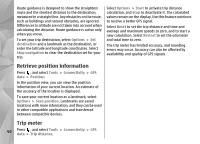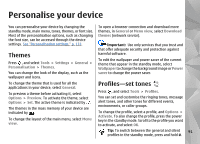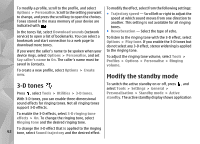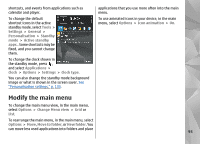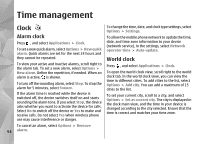Nokia n95 8gb User Guide - Page 90
GPS data, Route guidance
 |
UPC - 758478012215
View all Nokia n95 8gb manuals
Add to My Manuals
Save this manual to your list of manuals |
Page 90 highlights
To create a new landmark, select Options > New landmark. To make a positioning request for your current location, select Current position. To enter the position information manually, select Enter manually. To edit or add information to a saved landmark (for example, a street address), scroll to a landmark, and select Options > Edit. Scroll to the desired field, and enter the information. To view the landmark on the map, select Options > Show on map. To create a route to the location, select Options > Navigate using map. You can sort your landmarks into preset categories, and create new categories. To edit and create new landmark categories, scroll right in Landmarks, and select Options > Edit categories. information about your current location, and traveling information, such as the approximate distance to the destination and approximate duration of travel. Press , and select Tools > Connectivity > GPS data. The coordinates in the GPS are expressed in degrees and decimal degrees format using the international WGS-84 coordinate system. To use GPS data, the GPS receiver of your device must initially receive position information from at least four satellites to calculate the coordinates of your location. When the initial calculation has been made, it may be possible to continue calculating the coordinates of your location with three satellites. However, the accuracy is generally better when more satellites are found. To add a landmark to a category, scroll to the landmark in Landmarks, and select Options > Add to category. Scroll to each category to which you want to add the landmark, and select it. Route guidance Press , and select Tools > Connectivity > GPS data > Navigation. To send one or several landmarks to a compatible device, select Options > Send. Your received landmarks are placed in the Inbox folder in Messaging. Start the route guidance outdoors. If started indoors, the GPS receiver may not receive the necessary information from the satellites. Route guidance uses a rotating compass on the device GPS data display. A red ball shows the direction to the destination, and the approximate distance to it is GPS data is designed to provide route guidance shown inside the compass ring. 89 information to a selected destination, position