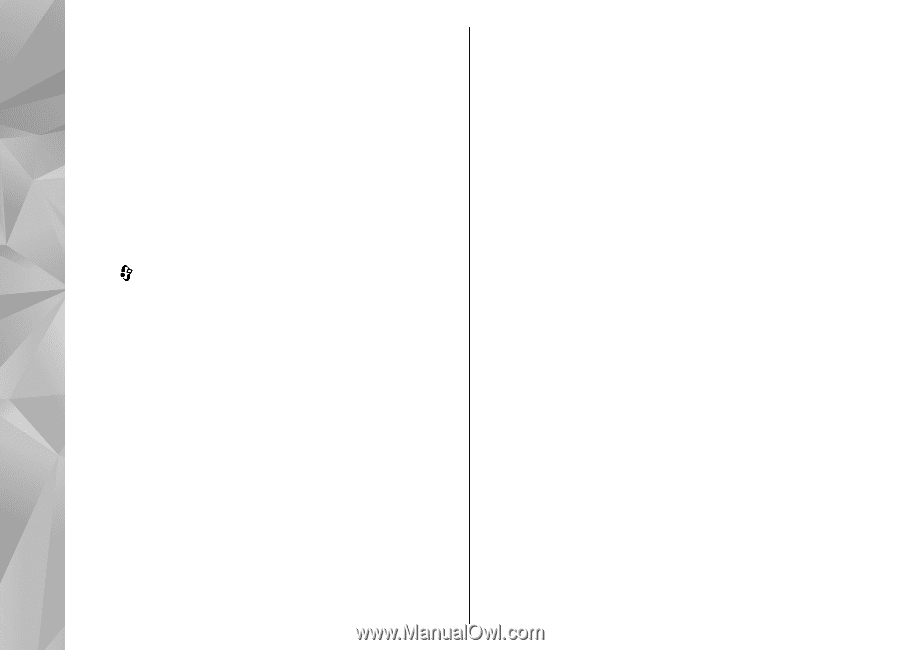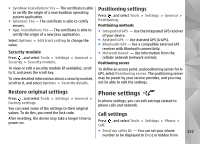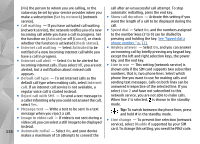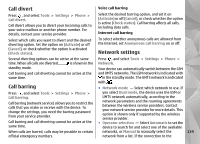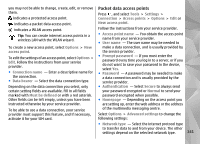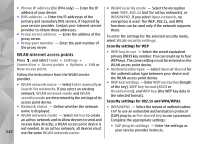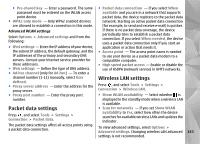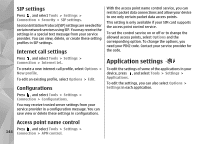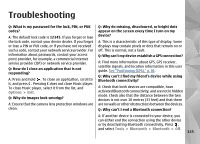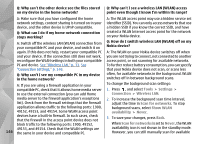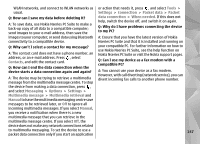Nokia n95 8gb User Guide - Page 143
WLAN internet access points, Phone IP address
 |
UPC - 758478012215
View all Nokia n95 8gb manuals
Add to My Manuals
Save this manual to your list of manuals |
Page 143 highlights
● Phone IP address (for IPV4 only) - Enter the IP address of your device. ● DNS address - Enter the IP addresses of the primary and secondary DNS servers, if required by your service provider. Contact your internet service provider to obtain these addresses. ● Proxy server address - Enter the address of the proxy server. ● Proxy port number - Enter the port number of the proxy server. WLAN internet access points Press , and select Tools > Settings > Connection > Access points > Options > Edit or New access point. Follow the instructions from the WLAN service provider. ● WLAN network name - Select Enter manually or Search for networks. If you select an existing network, WLAN network mode and WLAN security mode are determined by the settings of its access point device. ● Network status - Define whether the network name is displayed. ● WLAN network mode - Select Ad-hoc to create an ad hoc network and to allow devices to send and receive data directly; a WLAN access point device is not needed. In an ad hoc network, all devices must 142 use the same WLAN network name. ● WLAN security mode - Select the encryption used: WEP, 802.1x (not for ad hoc networks), or WPA/WPA2. If you select Open network, no encryption is used. The WEP, 802.1x, and WPA functions can be used only if the network supports them. To enter the settings for the selected security mode, select WLAN security settings. Security settings for WEP ● WEP key in use - Select the wired equivalent privacy (WEP) key number. You can create up to four WEP keys. The same settings must be entered on the WLAN access point device. ● Authentication type - Select Open or Shared for the authentication type between your device and the WLAN access point device. ● WEP key settings - Enter WEP encryption (length of the key), WEP key format (ASCII or Hexadecimal), and WEP key (the WEP key data in the selected format). Security settings for 802.1x and WPA/WPA2 ● WPA/WPA2 - Select the means of authentication: EAP to use an extensible authentication protocol (EAP) plug-in, or Pre-shared key to use a password. Complete the appropriate settings: ● EAP plug-in settings - Enter the settings as your service provider instructs.