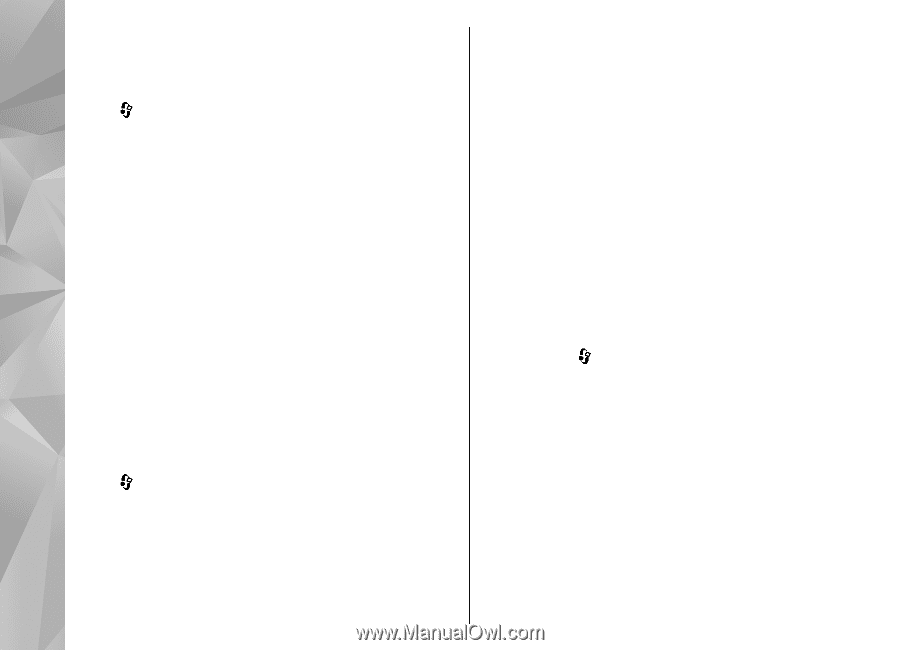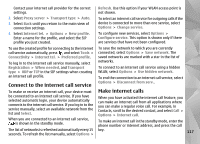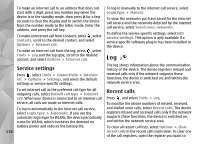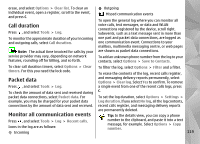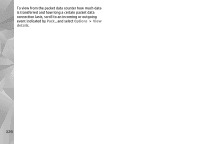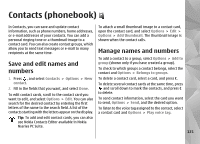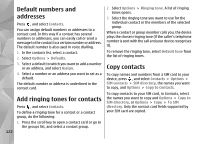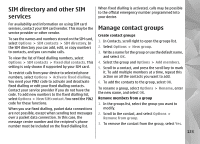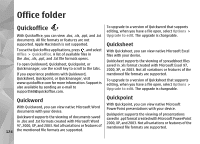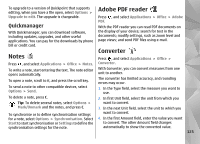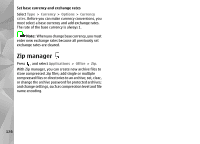Nokia n95 8gb User Guide - Page 123
Default numbers and addresses, Add ringing tones for contacts, Copy contacts, Contacts, Options
 |
UPC - 758478012215
View all Nokia n95 8gb manuals
Add to My Manuals
Save this manual to your list of manuals |
Page 123 highlights
Default numbers and addresses Press , and select Contacts. You can assign default numbers or addresses to a contact card. In this way if a contact has several numbers or addresses, you can easily call or send a message to the contact to a certain number or address. The default number is also used in voice dialling. 1. In the contacts list, select a contact. 2. Select Options > Defaults. 3. Select a default to which you want to add a number or an address, and select Assign. 4. Select a number or an address you want to set as a default. The default number or address is underlined in the contact card. Add ringing tones for contacts Press , and select Contacts. To define a ringing tone for a contact or a contact group, do the following: 1. Press the scroll key to open a contact card or go to the groups list, and select a contact group. 122 2. Select Options > Ringing tone. A list of ringing tones opens. 3. Select the ringing tone you want to use for the individual contact or the members of the selected group. When a contact or group member calls you, the device plays the chosen ringing tone (if the caller's telephone number is sent with the call and your device recognises it). To remove the ringing tone, select Default tone from the list of ringing tones. Copy contacts To copy names and numbers from a SIM card to your device, press , and select Contacts > Options > SIM contacts > SIM directory, the names you want to copy, and Options > Copy to Contacts. To copy contacts to your SIM card, in Contacts, select the names you want to copy and Options > Copy to SIM directory, or Options > Copy > To SIM directory. Only the contact card fields supported by your SIM card are copied.