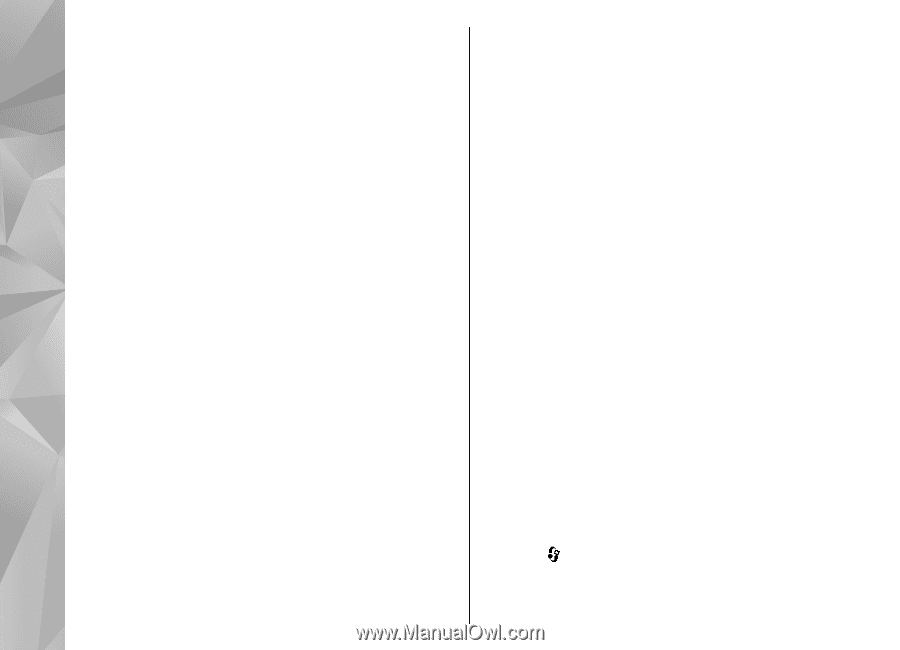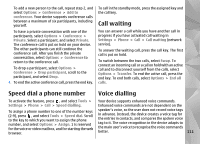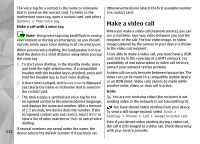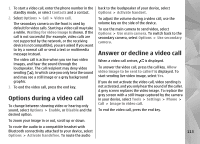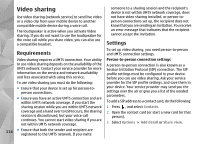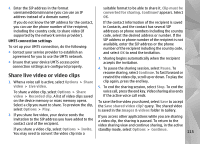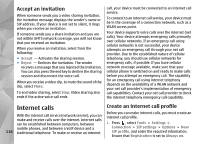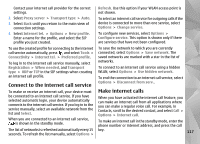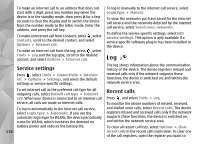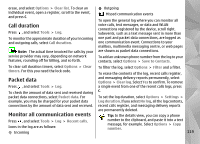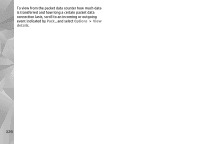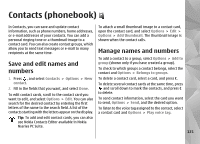Nokia n95 8gb User Guide - Page 117
Accept an invitation, Internet calls, Create an internet call profile
 |
UPC - 758478012215
View all Nokia n95 8gb manuals
Add to My Manuals
Save this manual to your list of manuals |
Page 117 highlights
Accept an invitation When someone sends you a video sharing invitation, the invitation message displays the sender's name or SIP address. If your device is not set to silent, it rings when you receive an invitation. If someone sends you a share invitation and you are not within UMTS network coverage, you will not know that you received an invitation. When you receive an invitation, select from the following: ● Accept - Activates the sharing session. ● Reject - Declines the invitation. The sender receives a message that you rejected the invitation. You can also press the end key to decline the sharing session and disconnect the voice call. When you receive a video clip, to mute the sound of the clip, select Mute. To end video sharing, select Stop. Video sharing also ends if the active voice call ends. call, your device must be connected to an internet call service. To connect to an internet call service, your device must be in the coverage of a connection network, such as a WLAN access point. Your device supports voice calls over the internet (net calls). Your device attempts emergency calls primarily over cellular networks. If an emergency call using cellular networks is not successful, your device attempts an emergency call through your net call provider. Due to the established nature of cellular telephony, you should use cellular networks for emergency calls, if possible. If you have cellular network coverage available, make sure that your cellular phone is switched on and ready to make calls before you attempt an emergency call. The capability for an emergency call using internet telephony depends on the availability of a WLAN network and your net call provider's implementation of emergency call capabilities. Contact your net call provider to check the internet telephony emergency call capability. Internet calls With the internet call service (network service), you can make and receive calls over the internet. Internet calls can be established between computers, between mobile phones, and between a VoIP device and a 116 traditional telephone. To make or receive an internet Create an internet call profile Before you can make internet calls, you must create an internet call profile. 1. Press , select Tools > Settings > Connection > SIP settings > Options > New SIP profile, and enter the required information. Ensure that Registration is set to Always on.