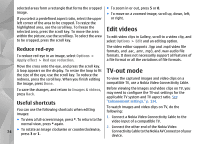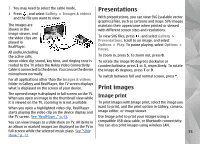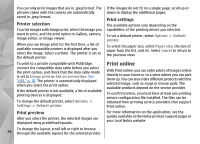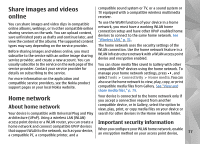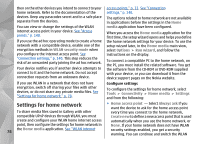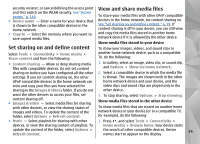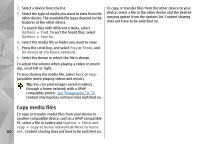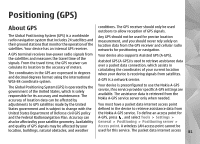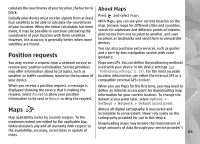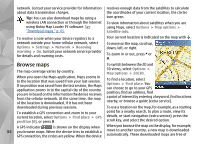Nokia n95 8gb User Guide - Page 80
Set sharing on and define content, View and share media files, another home network device
 |
UPC - 758478012215
View all Nokia n95 8gb manuals
Add to My Manuals
Save this manual to your list of manuals |
Page 80 highlights
security on later; or cancel defining the access point and first switch on the WLAN security. See "Access points," p. 140. ● Device name - Enter a name for your device that is shown to the other compatible devices in the home network. ● Copy to - Select the memory where you want to save copied media files. View and share media files To share your media files with other UPnP compatible devices in the home network, set content sharing on. See "Set sharing on and define content," p. 79. If content sharing is off in your device, you can still view and copy the media files stored in another home network device if it is allowed by the other device. Show media files stored in your device Set sharing on and define content To show your images, videos, and sound clips in Select Tools > Connectivity > Home media > Share content and from the following: another home network device, such as a compatible TV, do the following: ● Content sharing - Allow or deny sharing media files with compatible devices. Do not set content 1. In Gallery, select an image, video clip, or sound clip, and Options > Show via home network. sharing on before you have configured all the other 2. Select a compatible device in which the media file settings. If you set content sharing on, the other is shown. The images are shown both in the other UPnP compatible devices in the home network can home network device and your device, and the view and copy your files you have selected for video clips and sound clips are played only in the sharing in the Images & videos folder. If you do not other device. want the other devices to access your files, set content sharing off. ● Images & video - Select media files for sharing with other devices, or view the sharing status of images and videos. To update the content of the folder, select Options > Refresh content. 3. To stop sharing, select Options > Stop showing. Show media files stored in the other device To show media files that are stored on another home network device in your device (or in a compatible TV, for example), do the following: ● Music - Select playlists for sharing with other 1. Press , and select Tools > Connectivity > devices, or view the sharing content of playlists. To Home media > Browse home. Your device starts update the content of the folder, select Options > Refresh content. the search of other compatible devices. Device names start to appear on the display. 79