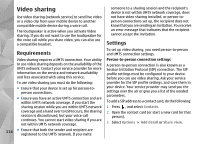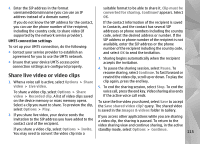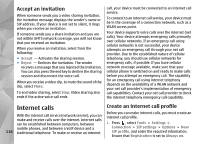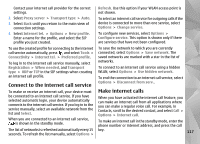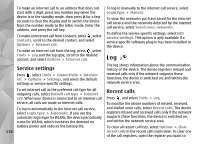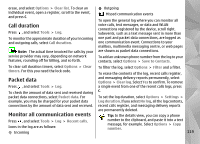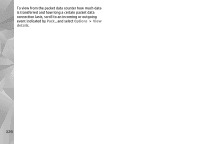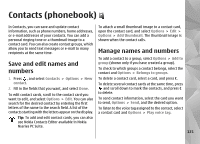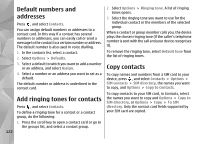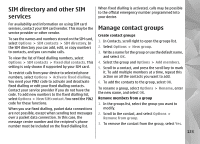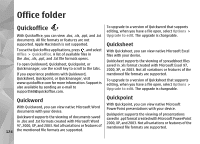Nokia n95 8gb User Guide - Page 120
Call duration, Packet data, Monitor all communication events, Save to Contacts
 |
UPC - 758478012215
View all Nokia n95 8gb manuals
Add to My Manuals
Save this manual to your list of manuals |
Page 120 highlights
erase, and select Options > Clear list. To clear an Outgoing individual event, open a register, scroll to the event, and press C. Missed communication events To open the general log where you can monitor all Call duration Press , and select Tools > Log. voice calls, text messages, or data and WLAN connections registered by the device, scroll right. Subevents, such as a text message sent in more than To monitor the approximate duration of your incoming one part and packet data connections, are logged as and outgoing calls, select Call duration. one communication event. Connections to your mailbox, multimedia messaging centre, or web pages Note: The actual time invoiced for calls by your are shown as packet data connections. service provider may vary, depending on network features, rounding off for billing, and so forth. To add an unknown phone number from the log to your contacts, select Options > Save to Contacts. To clear call duration timers, select Options > Clear timers. For this you need the lock code. To filter the log, select Options > Filter and a filter. To erase the contents of the log, recent calls register, Packet data Press , and select Tools > Log. and messaging delivery reports permanently, select Options > Clear log. Select Yes to confirm. To remove a single event from one of the recent calls logs, press To check the amount of data sent and received during C. packet data connections, select Packet data. For To set the log duration, select Options > Settings > example, you may be charged for your packet data Log duration. If you select No log, all the log contents, connections by the amount of data sent and received. recent calls register, and messaging delivery reports are permanently deleted. Monitor all communication events Tip: In the details view, you can copy a phone Press , and select Tools > Log > Recent calls. Icons in the log are as follows: Incoming number to the clipboard, and paste it into a text message, for example. Select Options > Copy number. 119