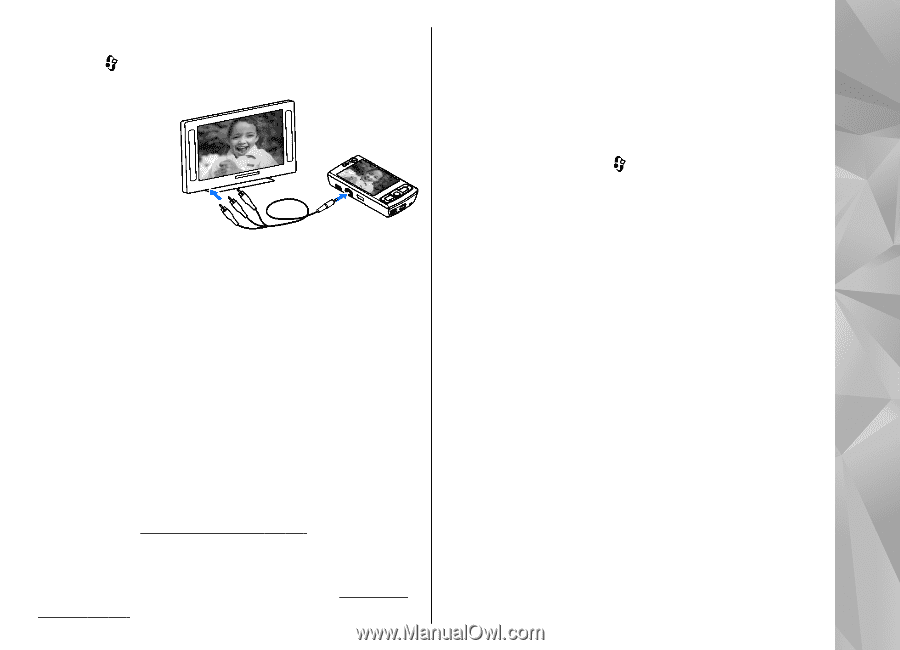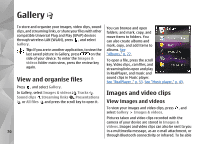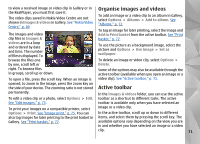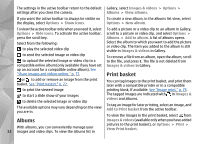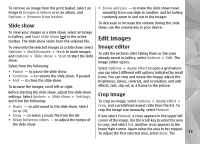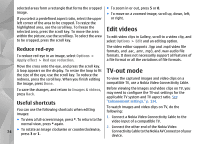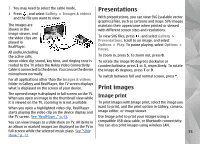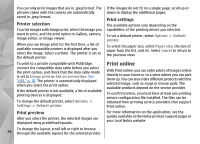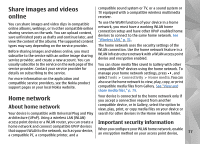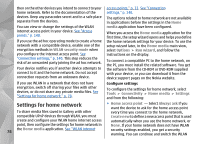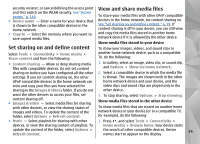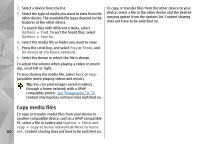Nokia n95 8gb User Guide - Page 76
Presentations, Print images, Image print
 |
UPC - 758478012215
View all Nokia n95 8gb manuals
Add to My Manuals
Save this manual to your list of manuals |
Page 76 highlights
3. You may need to select the cable mode. 4. Press , and select Gallery > Images & videos and the file you want to view. The images are shown in the image viewer, and the video clips are played in RealPlayer. All audio, including the active calls, stereo video clip sound, key tone, and ringing tone is routed to the TV when the Nokia Video Connectivity Cable is connected to the device. You can use the device microphone normally. For all applications other than the Images & videos folder in Gallery and RealPlayer, the TV screen displays what is displayed on the screen of your device. Presentations With presentations, you can view SVG (scalable vector graphics) files, such as cartoons and maps. SVG images maintain their appearance when printed or viewed with different screen sizes and resolutions. To view SVG files, press , and select Gallery > Presentations. Scroll to an image, and select Options > Play. To pause playing, select Options > Pause. To zoom in, press 5. To zoom out, press 0. To rotate the image 90 degrees clockwise or counterclockwise, press 1 or 3, respectively. To rotate the image 45 degrees, press 7 or 9. To switch between full and normal screen, press *. Print images The opened image is displayed in full-screen on the TV. When you open an image in the thumbnail view while Image print it is viewed on the TV, zooming in is not available. To print images with Image print, select the image you When you open a highlighted video clip, RealPlayer want to print, and the print option in Gallery, camera, starts playing the video clip on the device display and image editor, or image viewer. the TV screen. See "RealPlayer ," p. 53. Use Image print to print your images using a You can view images as a slide show on TV. All items in compatible USB data cable, or Bluetooth connectivity. an album or marked images are displayed on the TV in You can also print images using wireless LAN. full-screen while the selected music plays. See "Slide 75 show," p. 73.