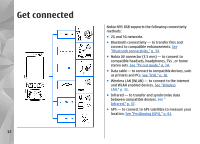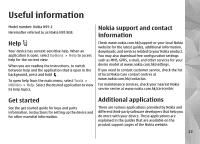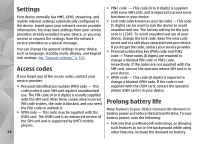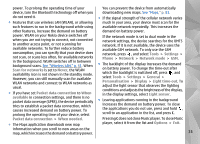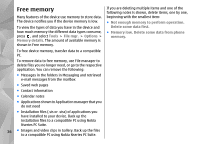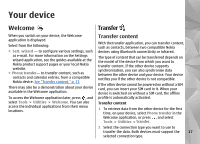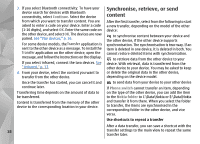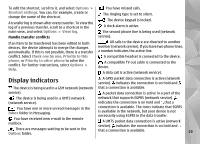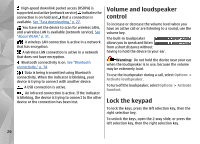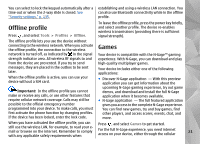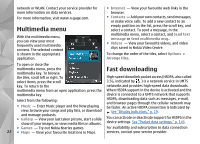Nokia n95 8gb User Guide - Page 18
Your device, Welcome, Transfer, Transfer content - model
 |
UPC - 758478012215
View all Nokia n95 8gb manuals
Add to My Manuals
Save this manual to your list of manuals |
Page 18 highlights
Your device Welcome Transfer When you switch on your device, the Welcome application is displayed. Select from the following: ● Sett. wizard - to configure various settings, such as e-mail. For more information on the Settings wizard application, see the guides available at the Nokia product support pages or your local Nokia website. ● Phone transfer- to transfer content, such as contacts and calendar entries, from a compatible Nokia device. See "Transfer content," p. 17. There may also be a demonstration about your device available in the Welcome application. To access the Welcome application later, press , and select Tools > Utilities > Welcome. You can also access the individual applications from their menu locations. Transfer content With the transfer application, you can transfer content, such as contacts, between two compatible Nokia devices using Bluetooth connectivity or infrared. The type of content that can be transferred depends on the model of the device from which you want to transfer content. If the other device supports synchronisation, you can also synchronise data between the other device and your device. Your device notifies you if the other device is not compatible. If the other device cannot be powered on without a SIM card, you can insert your SIM card in it. When your device is switched on without a SIM card, the offline profile is automatically activated. Transfer content 1. To retrieve data from the other device for the first time, on your device, select Phone transfer in the Welcome application, or press , and select Tools > Utilities > Transfer. 2. Select the connection type you want to use to transfer the data. Both devices must support the 17 selected connection type.