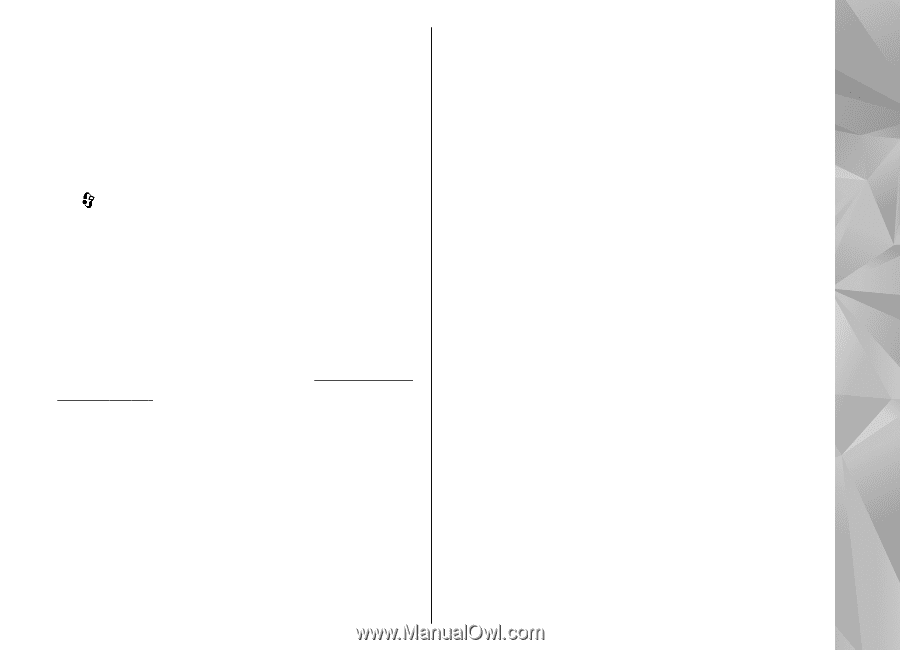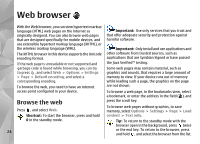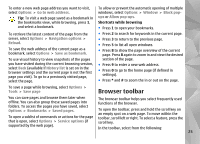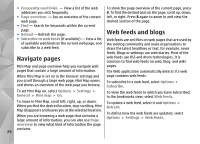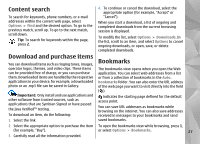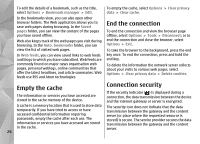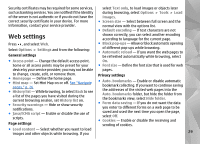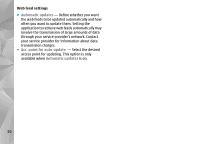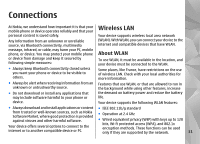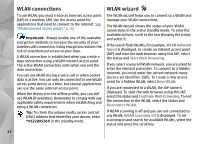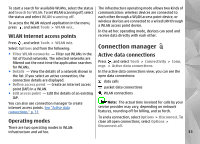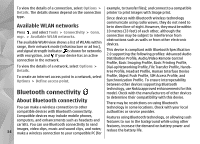Nokia n95 8gb User Guide - Page 30
Web settings, Java/ECMA script
 |
UPC - 758478012215
View all Nokia n95 8gb manuals
Add to My Manuals
Save this manual to your list of manuals |
Page 30 highlights
Security certificates may be required for some services, select Text only, to load images or objects later such as banking services. You are notified if the identity during browsing, select Options > Tools > Load of the server is not authentic or if you do not have the images. correct security certificate in your device. For more ● Screen size - Select between full screen and the information, contact your service provider. normal view with the options list. ● Default encoding - If text characters are not Web settings shown correctly, you can select another encoding according to language for the current page. Press , and select Web. Select Options > Settings and from the following: General settings ● Block pop-ups - Allow or block automatic opening of different pop-ups while browsing. ● Automatic reload - If you want the web pages to be refreshed automatically while browsing, select ● Access point - Change the default access point. On. Some or all access points may be preset for your ● Font size - Define the font size that is used for web device by your service provider; you may not be able pages. to change, create, edit, or remove them. ● Homepage - Define the home page. ● Mini map - Set Mini Map on or off. See "Navigate pages," p. 26. ● History list - While browsing, to select Back to see a list of the pages you have visited during the current browsing session, set History list on. ● Security warnings - Hide or show security notifications. ● Java/ECMA script - Enable or disable the use of scripts. Page settings Privacy settings ● Auto. bookmarks - Enable or disable automatic bookmark collecting. If you want to continue saving the addresses of the visited web pages into the Auto. bookmarks folder, but hide the folder from the bookmarks view, select Hide folder. ● Form data saving - If you do not want the data you enter to different forms on a web page to be saved and used the next time you open the page, select Off. ● Cookies - Enable or disable the receiving and sending of cookies. ● Load content - Select whether you want to load images and other objects while browsing. If you 29