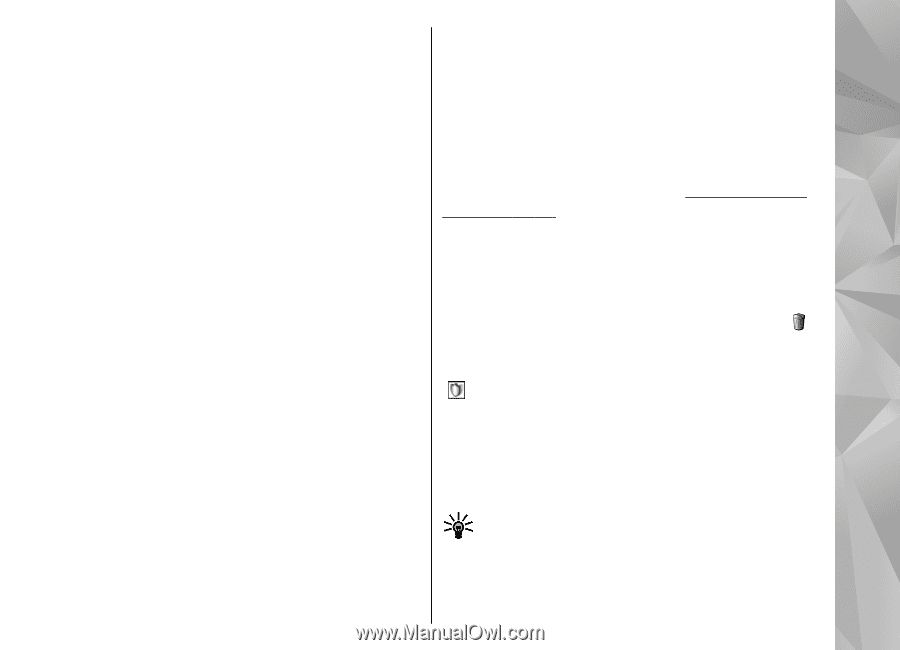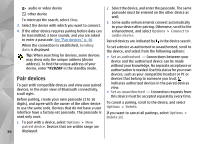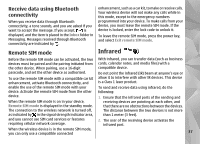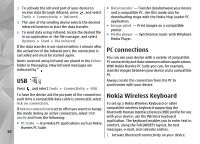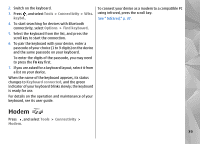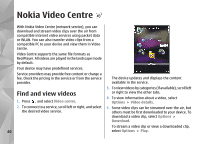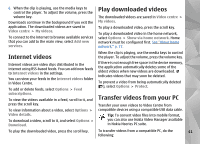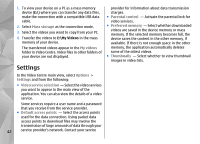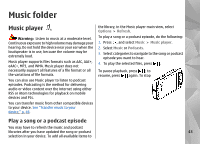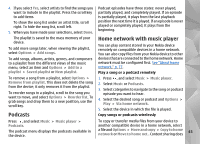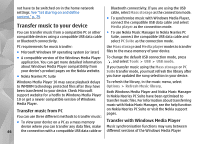Nokia n95 8gb User Guide - Page 42
Internet videos, Play downloaded videos, Transfer videos from your PC, in Nokia Nseries PC suite. - applications free download
 |
UPC - 758478012215
View all Nokia n95 8gb manuals
Add to My Manuals
Save this manual to your list of manuals |
Page 42 highlights
6. When the clip is playing, use the media keys to control the player. To adjust the volume, press the volume key. Downloads continue in the background if you exit the application. The downloaded videos are saved in Video centre > My videos. To connect to the internet to browse available services that you can add to the main view, select Add new services. Play downloaded videos The downloaded videos are saved in Video centre > My videos. To play a downloaded video, press the scroll key. To play a downloaded video in the home network, select Options > Show via home network. Home network must be configured first. See "About home network," p. 77. Internet videos Internet videos are video clips distributed in the internet using RSS-based feeds. You can add new feeds to Internet videos in the settings. You can view your feeds in the Internet videos folder in Video Centre. To add or delete feeds, select Options > Feed subscriptions. To view the videos available in a feed, scroll to it, and press the scroll key. To view information about a video, select Options > Video details. To download a video, scroll to it, and select Options > Download. When the clip is playing, use the media keys to control the player. To adjust the volume, press the volume key. If there is not enough free space in the device memory, the application automatically deletes some of the oldest videos when new videos are downloaded. indicates videos that may soon be deleted. To prevent a video from being automatically deleted ( ), select Options > Protect. Transfer videos from your PC Transfer your own videos to Video Centre from compatible devices using a compatible USB data cable. Tip: To convert video files into mobile format, you can also use Nokia Video Manager available in Nokia Nseries PC suite. To play the downloaded video, press the scroll key. To transfer videos from a compatible PC, do the 41 following: