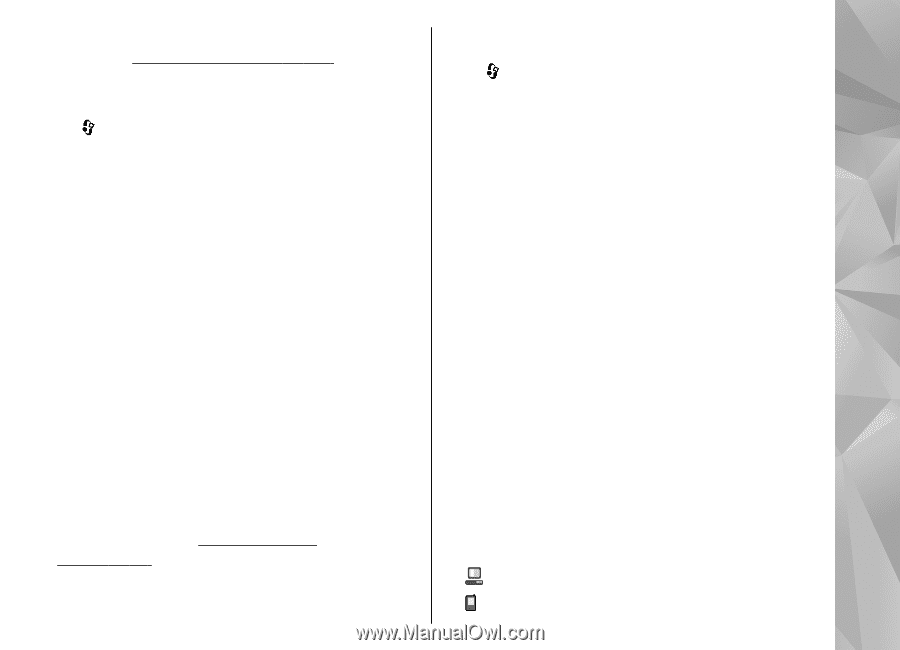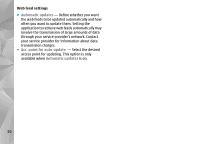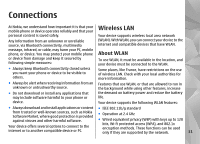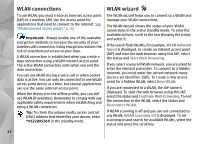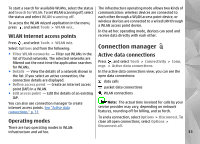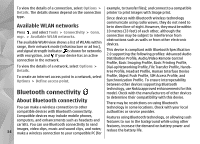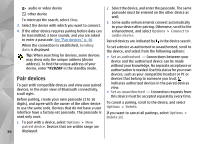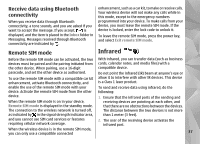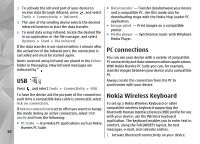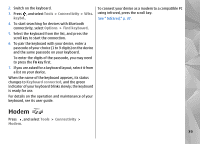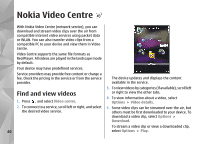Nokia n95 8gb User Guide - Page 36
Settings, Security tips, Send data using Bluetooth connectivity, Tools, Bluetooth
 |
UPC - 758478012215
View all Nokia n95 8gb manuals
Add to My Manuals
Save this manual to your list of manuals |
Page 36 highlights
When the device is locked, you cannot use Bluetooth connectivity. See "Phone and SIM," p. 135. Security tips Press , and select Tools > Bluetooth. Settings Press , and select Tools > Bluetooth. When you open the application for the first time, you are asked to define a name for your device. You can change the name later on. Select from the following: When you are not using Bluetooth connectivity, to control who can find your device and connect to it, select Bluetooth > Off or My phone's visibility > Hidden. Do not pair with or accept connection requests from an unknown device. This protects your device from harmful content. ● Bluetooth - To make a wireless connection to another compatible device, first set Bluetooth Send data using Bluetooth connectivity On, then establish a connection. To switch off Bluetooth connectivity, select Off. connectivity ● My phone's visibility - To allow your device to be Several Bluetooth connections can be active at a time. found by other devices with Bluetooth wireless For example, if you are connected to a compatible technology, select Shown to all. To set a time after headset, you can also transfer files to another which the visibility is set from shown to hidden, compatible device at the same time. select Define period. To hide your device from 1. Open the application where the item you want to other devices, select Hidden. send is stored. For example, to send an image to ● My phone's name - Edit the name shown to other another compatible device, open Gallery. devices with Bluetooth wireless technology. ● Remote SIM mode - To enable another device, such as a compatible car kit enhancement, to use the SIM card in your device to connect to the network, select On. See "Remote SIM mode," p. 37. 2. Select the item and Options > Send > Via Bluetooth. Devices with Bluetooth wireless technology that are within range are displayed. Device icons are as follows: computer phone 35