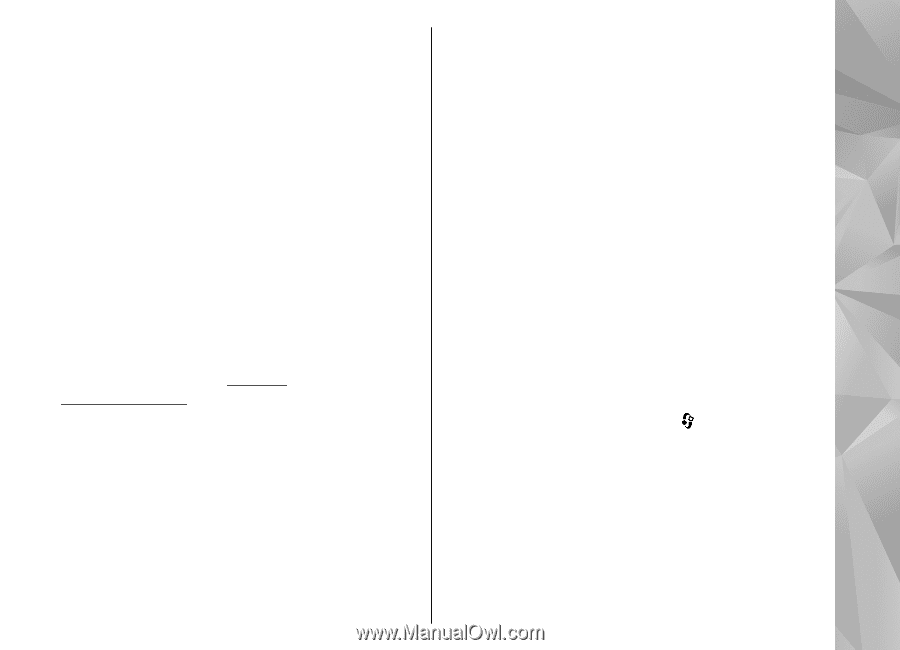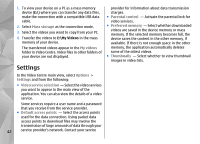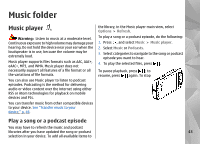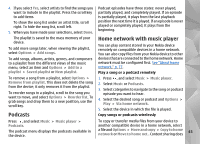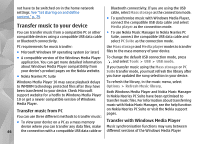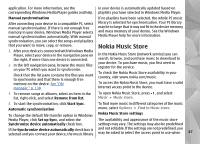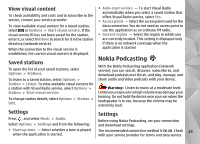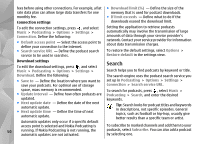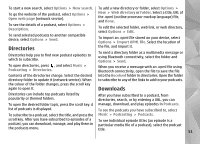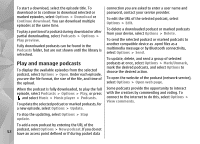Nokia n95 8gb User Guide - Page 48
Nokia Music Store, Manual synchronisation, Remove from list, Start Sync, Automatic synchronisation - free applications download
 |
UPC - 758478012215
View all Nokia n95 8gb manuals
Add to My Manuals
Save this manual to your list of manuals |
Page 48 highlights
application. For more information, see the in your device is automatically updated based on corresponding Windows Media Player guides and help. playlists you have selected in Windows Media Player. Manual synchronisation After connecting your device to a compatible PC, select manual synchronisation. If there is not enough free memory in your device, Windows Media Player selects manual synchronisation automatically. With manual synchronisation, you can select the songs and playlists that you want to move, copy, or remove. 1. After your device is connected with Windows Media Player, select your device in the navigation pane on the right, if more than one device is connected. 2. In the left navigation pane, browse the music files on your PC which you want to synchronise. Check that the list pane contains the files you want to synchronise and that there is enough free memory on the device. See "File manager," p. 130. If no playlists have been selected, the whole PC music library is selected for synchronisation. Your PC library may be so large that it may not fit in the device memory and mass memory of your device. See the Windows Media Player help for more information. Nokia Music Store In the Nokia Music Store (network service) you can search, browse, and purchase music to download to your device. To purchase music, you first need to register for the service. To check the Nokia Music Store availability in your country, visit www.nokia.com/music. To access the Nokia Music Store, you must have a valid internet access point in the device. 3. To remove songs or albums, select an item in the list, right-click, and select Remove from list. To open Nokia Music Store, press , and select Music > Music store. 4. To start the synchronisation, click Start Sync. To find more music in different categories of the music Automatic synchronisation menu, select Options > Find in Music store. To change the default file transfer option in Windows Nokia Music Store settings Media Player, click Set up Sync, and select the The availability and appearance of the music store Synchronize device automatically check box. settings may vary. The settings may also be predefined If the Synchronize device automatically check box is selected and you connect your device, the music library and not editable. If the settings are not predefined, you may be asked to select the access point to use when 47