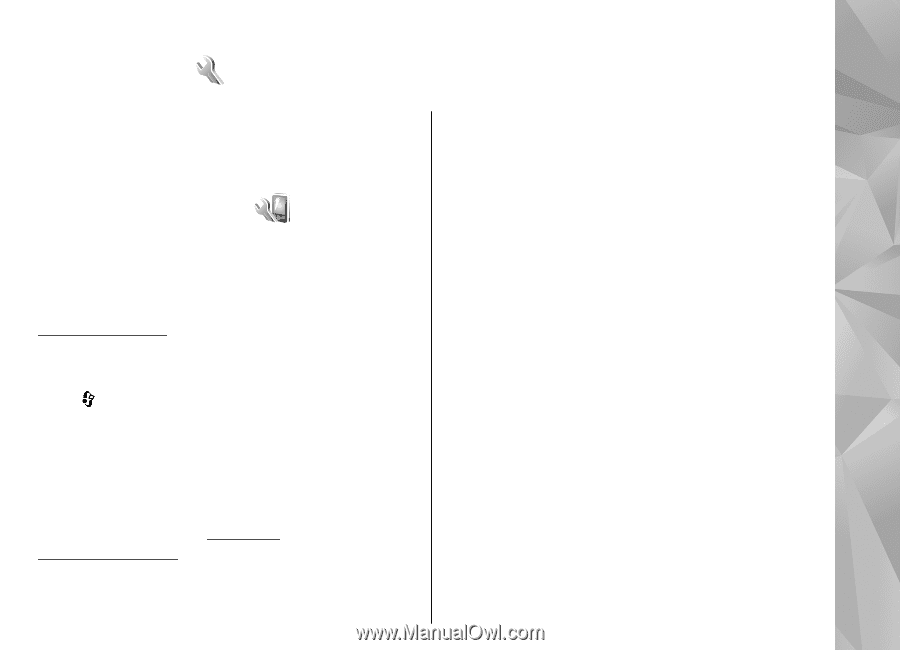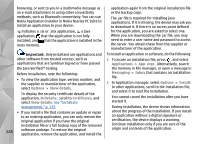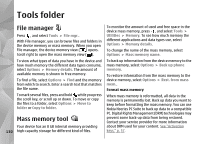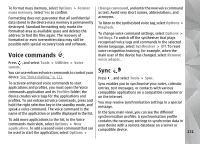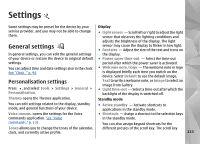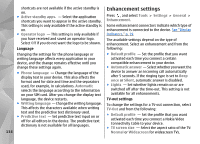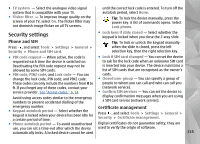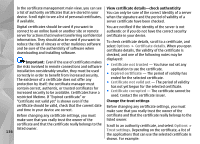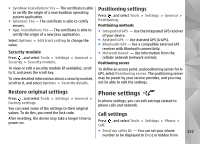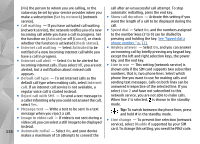Nokia n95 8gb User Guide - Page 134
Settings, General settings, Personalisation settings
 |
UPC - 758478012215
View all Nokia n95 8gb manuals
Add to My Manuals
Save this manual to your list of manuals |
Page 134 highlights
Settings Some settings may be preset for the device by your Display service provider, and you may not be able to change them. ● Light sensor - Scroll left or right to adjust the light sensor that observes the lighting conditions and adjusts the brightness of the display. The light General settings sensor may cause the display to flicker in low light. ● Font size - Adjust the size of the text and icons on In general settings, you can edit the general settings the display. of your device or restore the device to original default ● Power saver time-out - Select the time-out settings. period after which the power saver is activated. You can adjust time and date settings also in the clock. See "Clock ," p. 94. ● Welcome note / logo - The welcome note or logo is displayed briefly each time you switch on the device. Select Default to use the default image, Personalisation settings Press , and select Tools > Settings > General > Personalisation. Text to write a welcome note, or Image to select an image from Gallery. ● Light time-out - Select a time-out after which the backlight of the display is switched off. Themes opens the Themes application. Standby mode You can edit settings related to the display, standby mode, and general functions of your device. ● Active standby - Activate shortcuts to applications in the standby mode. Voice comms. opens the settings for the Voice ● Shortcuts - Assign a shortcut to the selection keys commands application. See "Voice in the standby mode. commands," p. 131. You can also assign keypad shortcuts for the Tones allows you to change the tones of the calendar, different presses of the scroll key. The scroll key clock, and currently active profile. 133