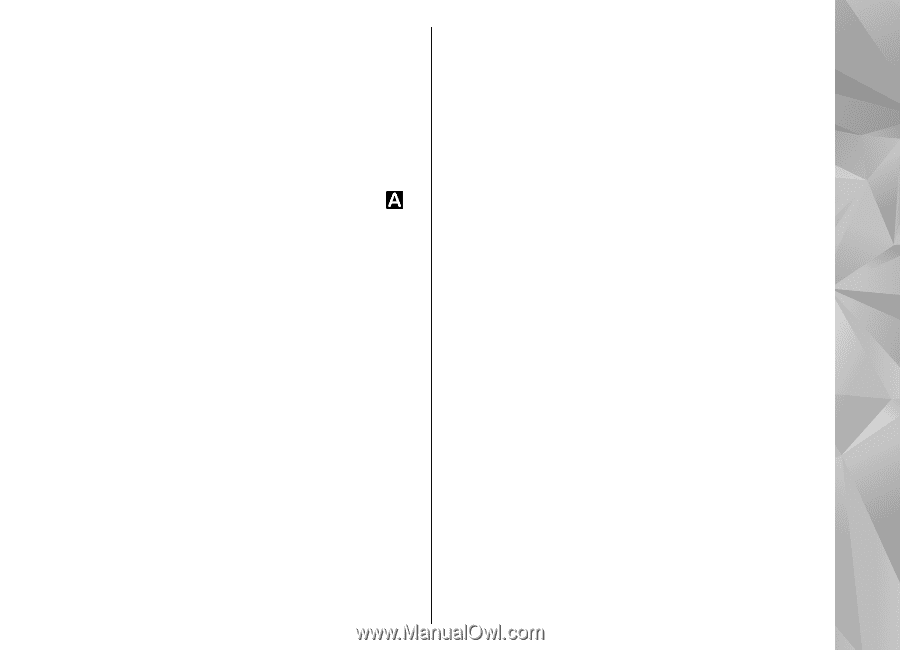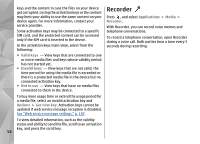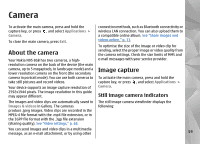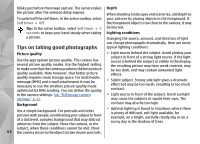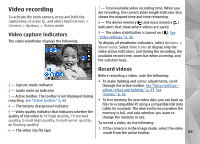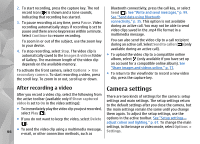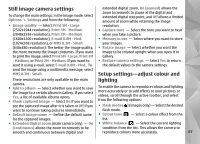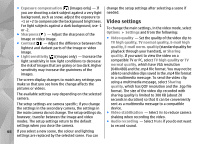Nokia n95 8gb User Guide - Page 64
Scenes, Take pictures in a sequence, You in the picture—self-timer, The number of pictures
 |
UPC - 758478012215
View all Nokia n95 8gb manuals
Add to My Manuals
Save this manual to your list of manuals |
Page 64 highlights
Scenes Scenes are only available in the main camera. A scene helps you to find the right colour and lighting settings for the current environment. The settings of each scene have been set according to a certain style or environment. The default scene in the image mode is Auto, and in the video mode Automatic (both indicated with ). To take six pictures, select Burst. To capture the pictures, press the capture key. To take two or more pictures in a sequence, select the desired time interval. To capture pictures using the selected time interval, press the capture key. To stop taking pictures, select Cancel. The number of pictures taken depends on the available memory. After you take the pictures in the burst mode, they are shown in a grid on the display. To view a picture, press To change the scene, in the active toolbar, select Scene modes and a scene. To make your own scene suitable for a certain environment, scroll to User defined, and select Options > Change. In the user defined scene you can the scroll key to open it. If you used a time interval, only the last taken picture is shown on the display. You can view the other pictures in Images & videos in Gallery. You can also use the sequence mode with the selftimer. adjust different lighting and colour settings. To copy the settings of another scene, select Based on scene mode and the desired scene. To save the changes and return to the scenes list, press Back. To activate your own scene, scroll to User defined, press the scroll key, To return to the sequence mode viewfinder, press the capture key. To switch off the sequence mode, in the active toolbar, select Sequence mode > Single shot. and select Select. You in the picture-self-timer Take pictures in a sequence The self-timer is available only in the main camera. Use The sequence mode is available only in the main camera. the self-timer to delay the capture so that you can include yourself in the picture. To set the camera to take six pictures or the desired number of pictures in sequence (if enough memory is To set the self-timer delay, in the active toolbar, select Self timer > 2 seconds, 10 seconds, or 20 seconds. available), in the active toolbar, select Sequence mode. To activate the self-timer, select Activate. The device 63 beeps when the timer is running and the quadrangle