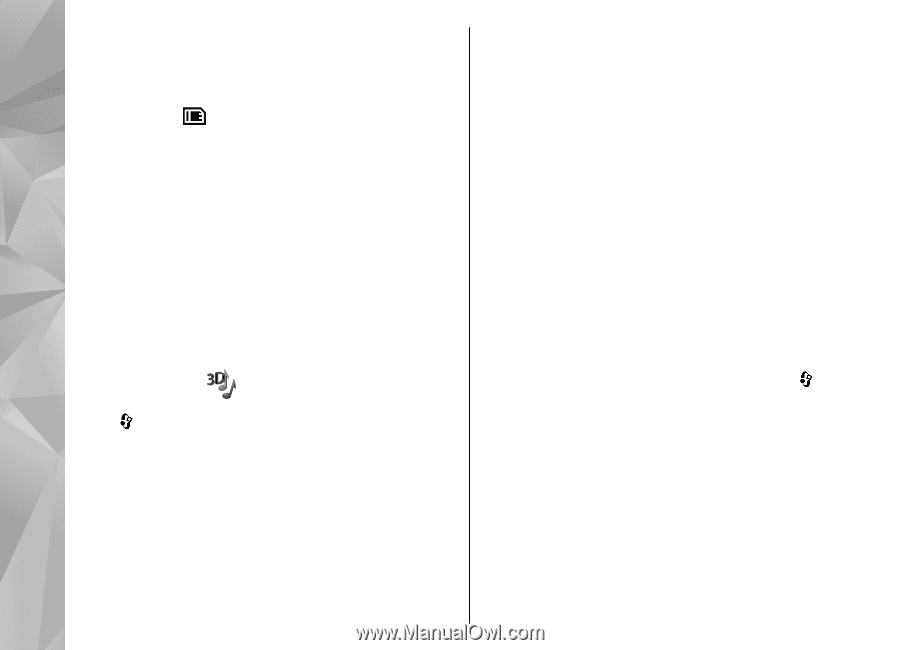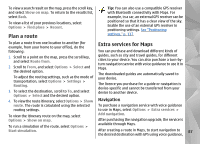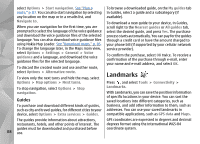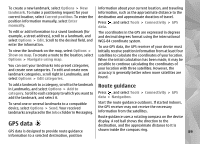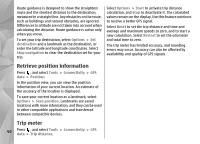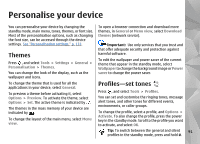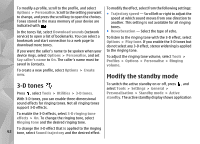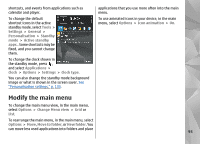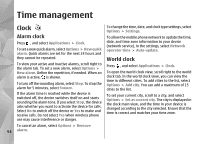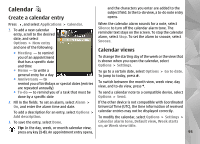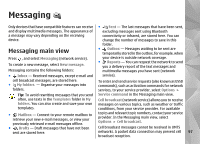Nokia n95 8gb User Guide - Page 93
-D tones, Modify the standby mode, tone, select
 |
UPC - 758478012215
View all Nokia n95 8gb manuals
Add to My Manuals
Save this manual to your list of manuals |
Page 93 highlights
To modify a profile, scroll to the profile, and select Options > Personalise. Scroll to the setting you want to change, and press the scroll key to open the choices. Tones stored in the mass memory of your device are indicated with . In the tones list, select Download sounds (network service) to open a list of bookmarks. You can select a bookmark and start connection to a web page to download more tones. If you want the caller's name to be spoken when your device rings, select Options > Personalise, and set Say caller's name to On. The caller's name must be saved in Contacts. To create a new profile, select Options > Create new. To modify the effect, select from the following settings: ● Trajectory speed - Scroll left or right to adjust the speed at which sound moves from one direction to another. This setting is not available for all ringing tones. ● Reverberation - Select the type of echo. To listen to the ringing tone with the 3-D effect, select Options > Play tone. If you enable the 3-D tones but do not select any 3-D effect, stereo widening is applied to the ringing tone. To adjust the ringing tone volume, select Tools > Profiles > Options > Personalise > Ringing volume. Modify the standby mode 3-D tones Press , select Tools > Utilities > 3-D tones. With 3-D tones, you can enable three-dimensional sound effects for ringing tones. Not all ringing tones support 3-D effects. To switch the active standby on or off, press , and select Tools > Settings > General > Personalisation > Standby mode > Active standby. The active standby display shows application To enable the 3-D effects, select 3-D ringing tone effects > On. To change the ringing tone, select Ringing tone and the desired ringing tone. To change the 3-D effect that is applied to the ringing 92 tone, select Sound trajectory and the desired effect.