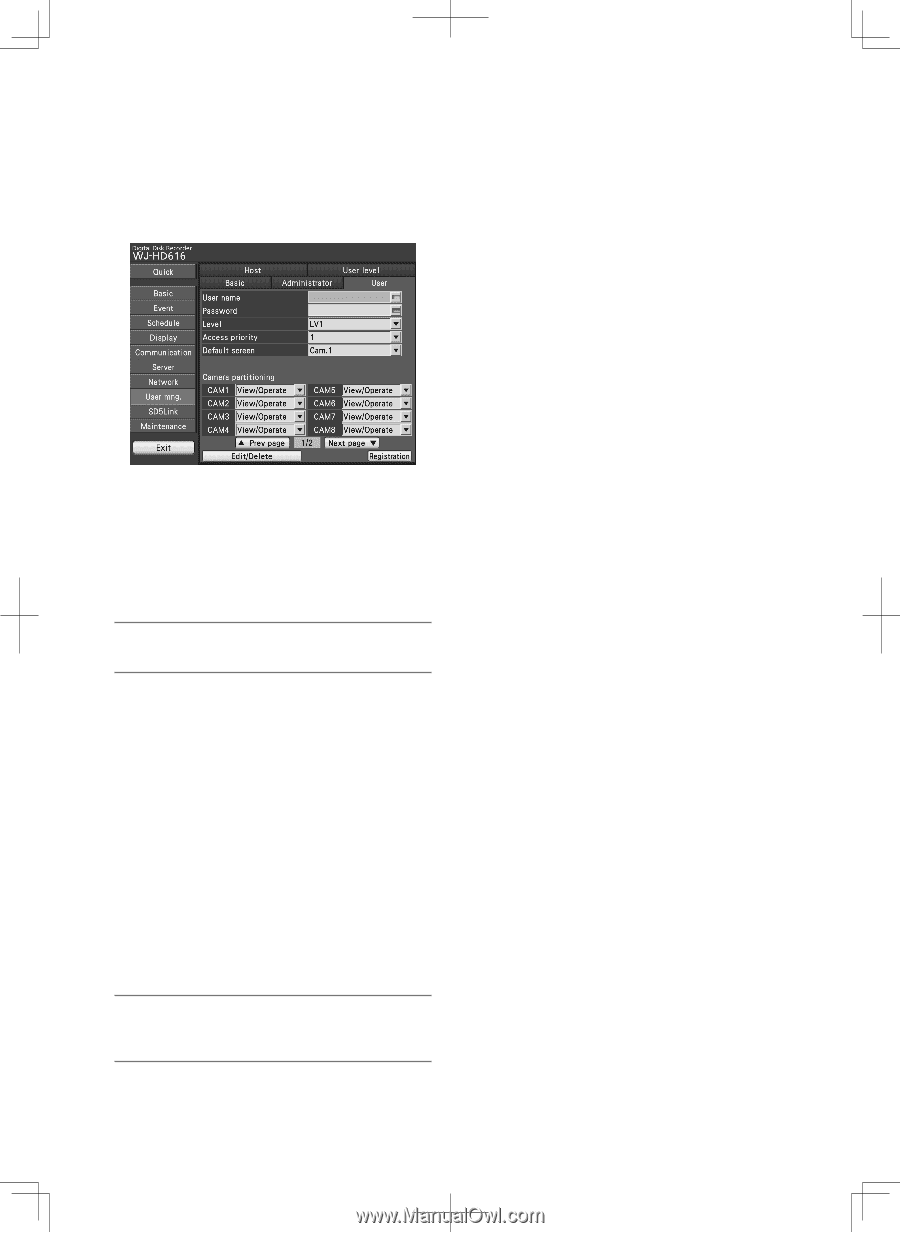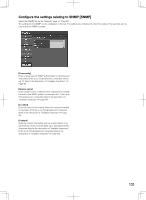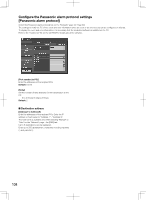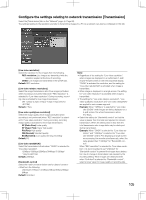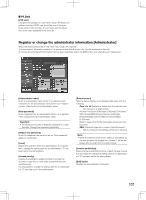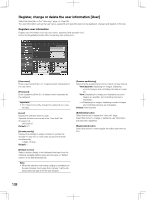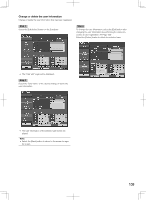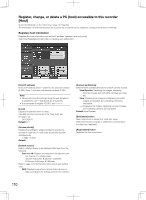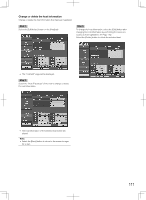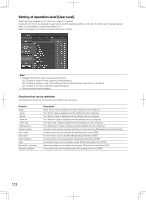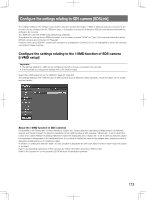Panasonic WJ-HD716/1000 Installation Guide - Page 108
Register, change or delete the user information [User]
 |
View all Panasonic WJ-HD716/1000 manuals
Add to My Manuals
Save this manual to your list of manuals |
Page 108 highlights
Register, change or delete the user information [User] Select the [User] tab on the "User mng." page. (☞ Page 60) The user information such as the user name, password and operation level can be registered, changed and deleted on this tab. Registers user information Register user information such as a user name, password and operation level. Select the [Registration] button after completing each setting item. [User name] Enter a user name.Enter 5 to 14 alphanumeric characters for the user name. [Password] Enter a password.Enter 5 to 8 alphanumeric characters for the password. Important: • For enhanced security, change the password on a regu- lar basis. [Level] Display the operation level of a user. Operable functions can be set in the "User level" tab (☞ page 112). LV1/LV2/LV3 Default: LV1 [Access priority] Displays the settings to assign priorities to operate the recorder in case two or more users access the recorder simultaneously. 1 (high)-16 (low) Default: 1 [Default screen] Select a startup display to be displayed after login from the following. Available setting values are the same as "Default screen" of the [Administrator] tab. Note: • When the selected multi-screen setting is unavailable for the web browser, live images from Camera 1 will be displayed after the login from the web browser. 108 [Camera partitioning] Determine the operational functions of each camera channel. View/Operate: Displaying live images, displaying recorded images and controlling cameras are possible. View: Displaying live images and displaying recorded images are possible, but controlling cameras is impossible. - -: Displaying live images, displaying recorded images and controlling cameras are impossible. Default: View/Operate: [Edit/Delete] button Select this button to display the "User edit" page. Select this button to change or delete the user information that has been registered. [Registration] button Select this button to newly register the edited user information.