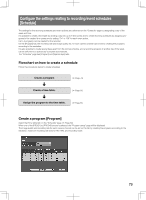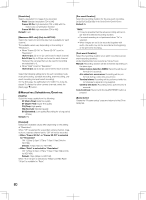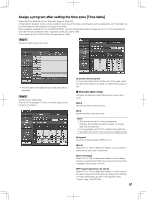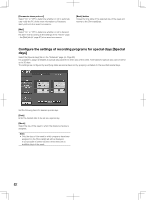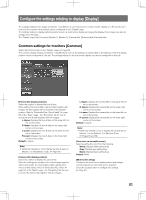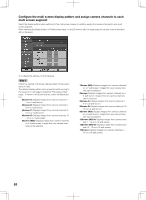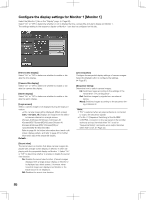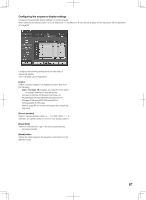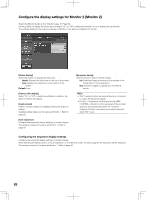Panasonic WJ-HD716/1000 Installation Guide - Page 84
Con the multi screen display pattern and assign camera channels to each, multi screen segment
 |
View all Panasonic WJ-HD716/1000 manuals
Add to My Manuals
Save this manual to your list of manuals |
Page 84 highlights
Configure the multi screen display pattern and assign camera channels to each multi screen segment Select the display pattern when switching to the multi screen display. In addition, assign the camera channels to each multi screen segment. When selecting the [Setup] button of "Multi screen setup" on the [Common] tab, the setup page for camera channel allocation will be displayed. To configure the settings, do the following. Step 1 Check the desired multi screen display pattern of the parameters of "Use". The desired display pattern can be selected while moving to the previous or next page by selecting "Prev page or Next page". To return to the [Common] tab, select the [Back] button. 4Screen-A: Displays images from camera channels 1 4 on a 4-split screen. 4Screen-B: Displays images from camera channels 5 8 on a 4-split screen. 4Screen-C: Displays images from camera channels 9 12 on a 4-split screen. 4Screen-D: Displays images from camera channels 13 - 16 on a 4-split screen. 4Screen (WD): Displays images from camera channels on a 4-split screen. Images from any camera channels can be selected. 7Screen (WD): Displays images from camera channels on a 7-split screen. Images from any camera channels can be selected. 8Screen: Displays images from camera channels on a 8-split screen. Images from any camera channels can be selected. 9Screen-A: Displays images from camera channels 1 9 on a 9-split screen. 9Screen-B: Displays images from camera channels 10 16 on a 9-split screen. 9Screen (WD): Displays images from camera channels on a 9-split screen. Images from any camera channels can be selected. 12Screen (WD)-A: Displays images from camera channels 1 - 12 on a 12-split screen. 12Screen (WD)-B: Displays images from camera channels 13 - 16 on a 12-split screen. 16Screen: Displays images from camera channels 1 16 on a 16-split screen. 84