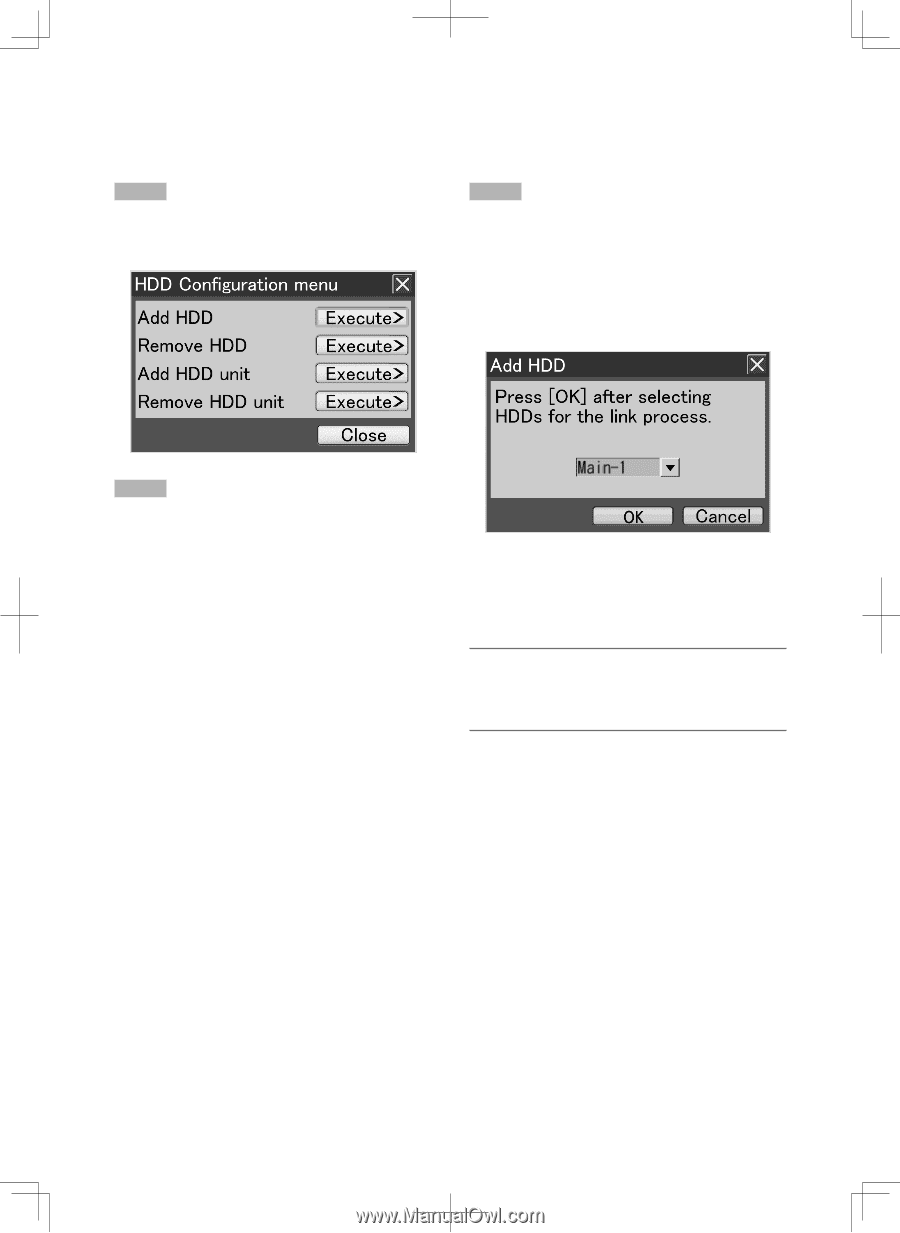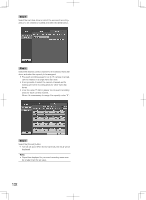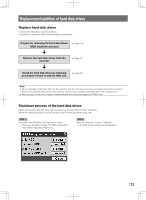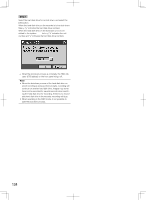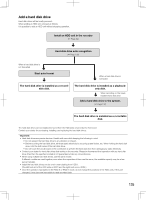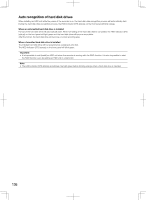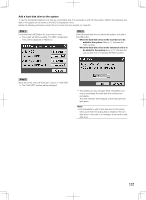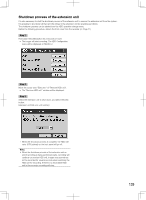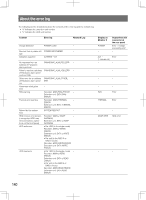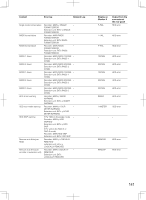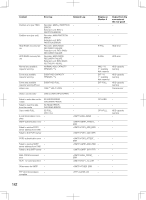Panasonic WJ-HD716/1000 Installation Guide - Page 137
Add a hard disk drive to the system
 |
View all Panasonic WJ-HD716/1000 manuals
Add to My Manuals
Save this manual to your list of manuals |
Page 137 highlights
Add a hard disk drive to the system To use the recognized playback-only disk as a recordable disk, it is necessary to add it to the system. Addition the playback-only disk to the system can be made on the HDD Configuration menu. Before the following procedure, detach the front cover from the recorder. (☞ Page 21) Step 1 Step 3 Hold down the [USE] button for 2 seconds or more. → The buzzer will start sounding. The HDD Configuration menu will be displayed on Monitor 2. Select the hard disk drive to add to the system, and select the [OK] button. When the hard disk drive on the recorder is to be added to the system: Main-y ("y" indicates the HDD number.) When the hard disk drive on the extension unit is to be added to the system: Ext.x-y ("x" indicates the unit number and "y" indicates the HDD number.) Step 2 Move the cursor onto the "Execute>" button of "Add HDD". → The "Add HDD" window will be displayed. → The addition process will start. When the addition process is completed, the hard disk drive will become recordable. The HDD indicator (STS (status)) on the front panel will light green. Note: • It is impossible to add a hard disk drive to the system when a pre-event recording area is created in the hard disk drive. In this case, it is necessary to format the hard disk drive. 137