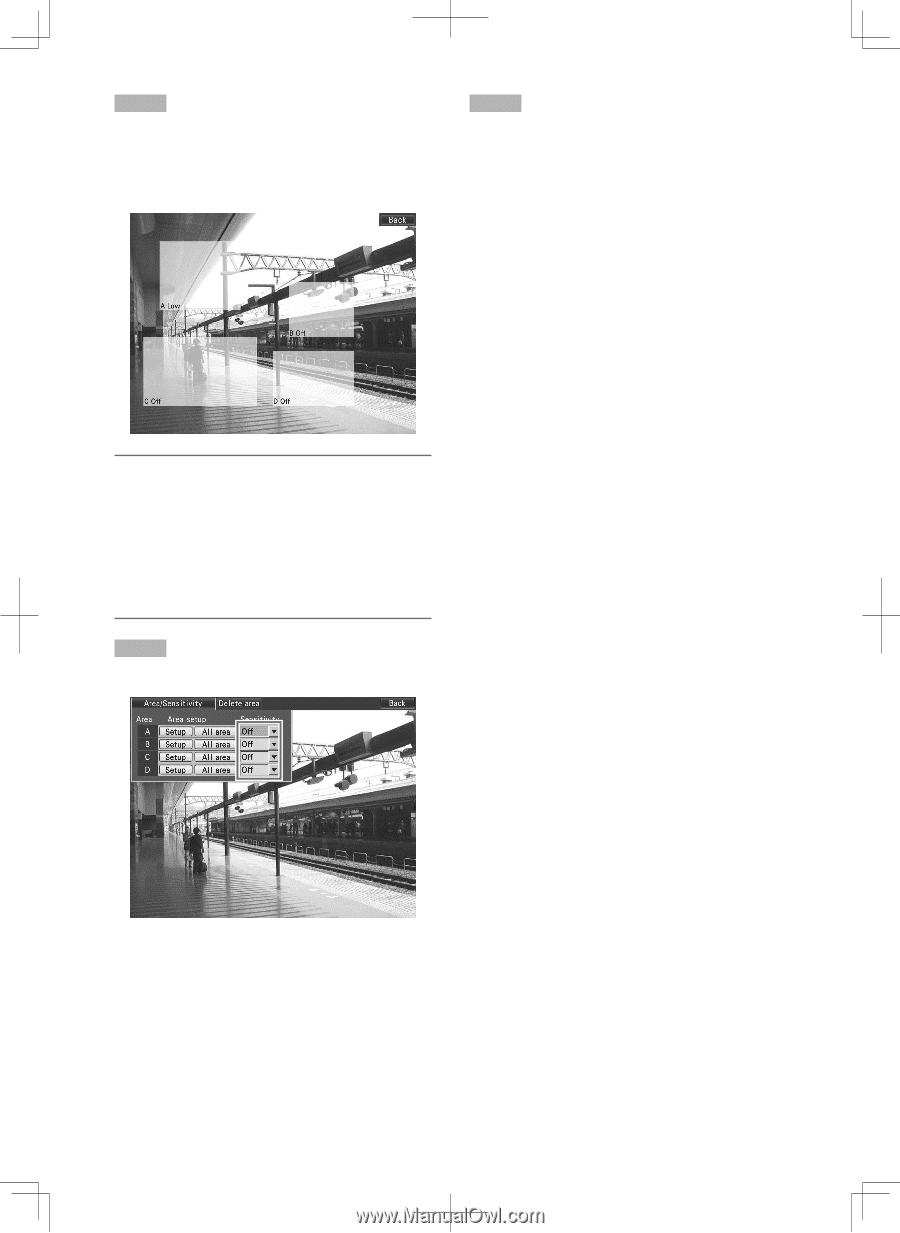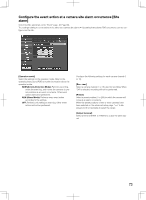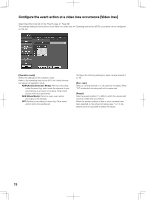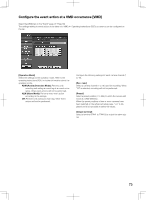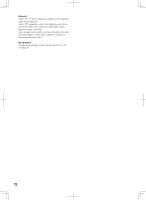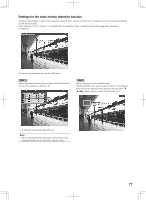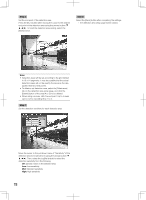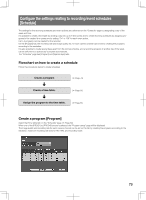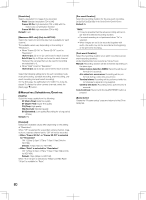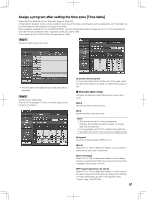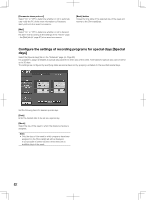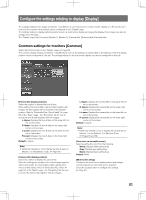Panasonic WJ-HD716/1000 Installation Guide - Page 78
Step 3, Step 4, Step 5
 |
View all Panasonic WJ-HD716/1000 manuals
Add to My Manuals
Save this manual to your list of manuals |
Page 78 highlights
Step 3 Set the end point of the detection area. Press the [SET] button after moving the cursor to the desired end point of the detection area using the arrows button (C D A B). To finish the detection area setting, select the [Back] button. Step 5 Select the [Back] button after completing the settings. → The detection area setup page will be closed. Note: • Detection areas will be set according to the grid divided in 16 x 14 segments. It may be possible that the actual detection areas will not be exactly the same as the designated start and end points. • To delete a set detection area, select the [Delete area] tab on the detection area setup page, and click the [Delete] button of the area (A to D) to be deleted. • When using a mouse, click the end point. Up to 4 areas can be set by repeating Step 1 to 3. Step 4 Set the detection sensitivity for each detection area. Move the cursor to the pull-down menu of "Sensitivity" of the detection area to be set (A to D) using the arrows button (C D A B). Then, rotate the JogDial (inside) to select the detection sensitivity from the following. Off: Ignores motion in the selected area. Low: Low sensitivity Mid: Standard sensitivity High: High sensitivity 78