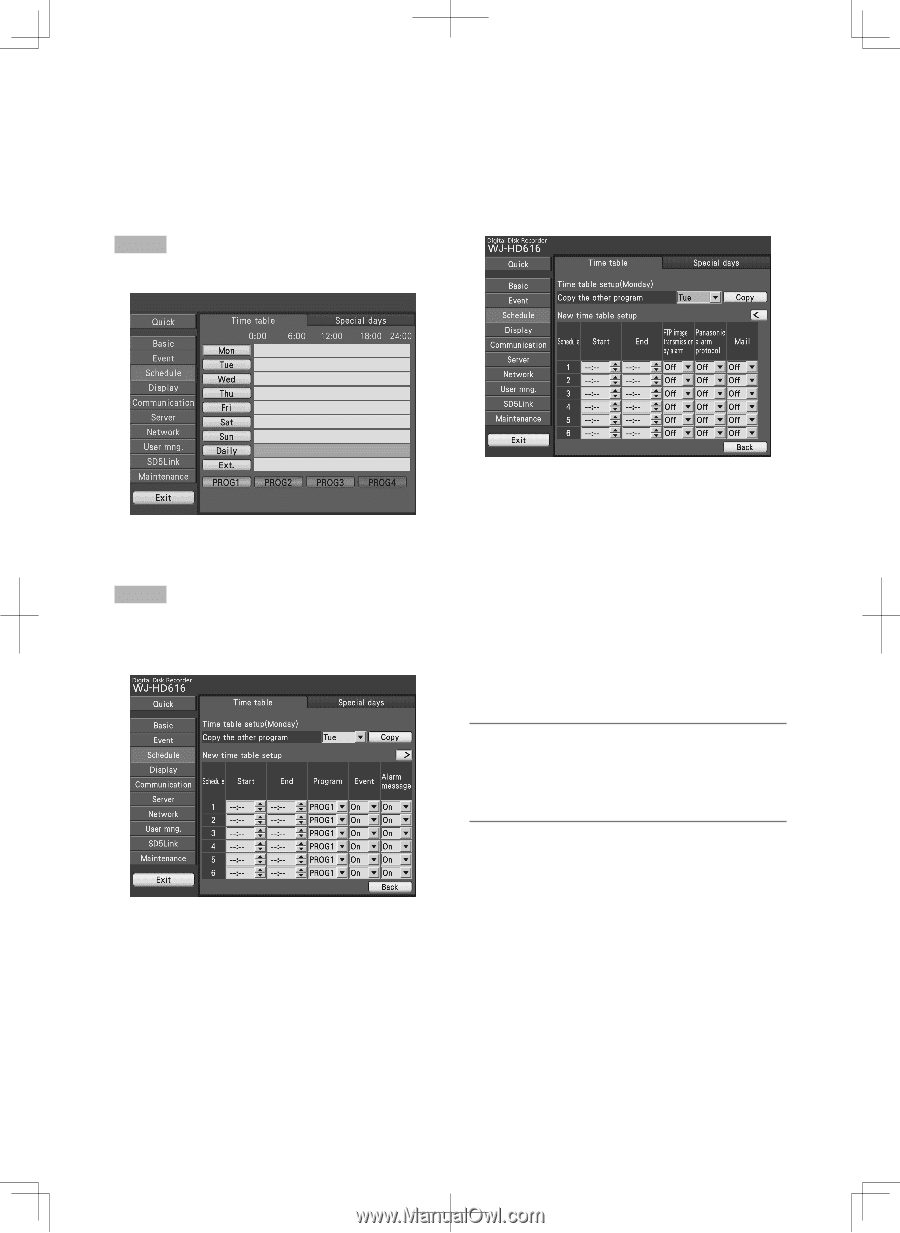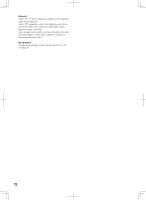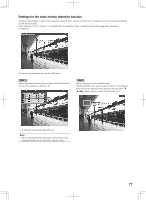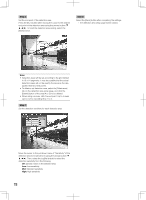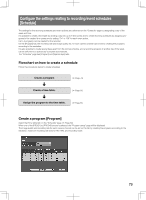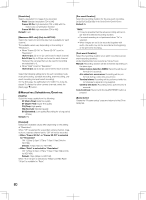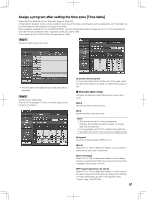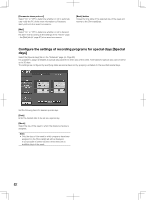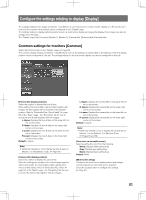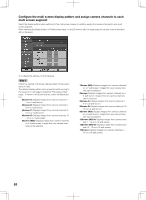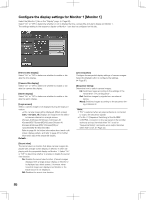Panasonic WJ-HD716/1000 Installation Guide - Page 81
Assign a program after setting the time zone [Time table]
 |
View all Panasonic WJ-HD716/1000 manuals
Add to My Manuals
Save this manual to your list of manuals |
Page 81 highlights
Assign a program after setting the time zone [Time table] Select the [Time table] tab on the "Schedule" page. (☞ Page 60) A time table for program actions can be created for each day of the week, and programs can be assigned to each time table. Up to 6 time tables can be created for each day of the week. When a signal is supplied from the ALARM/CONTROL connector (external recording changeover, pin no. 24), the recorder will work with the set timetable for "Ext." regardless of the days of the week. At the default, 0:00 to 24:00, PROG1 has been set for "Daily". Step 1 Select the desired day of the week. → The time table of the selected day of the week will be displayed. Step 2 Configure each setting item. There are 2 setup pages. To move to another page, select the [k] or [l] button. [Copy the other program] To copy a time table set for another day of the week, select the day of the week to be copied, and select the [Copy] button. ■ New time table setup Configure the settings of the following item for each time zone. [Start] Set the start time of the time zone. [End] Set the end time of the time zone. Note: • The time can be set in 1-minute increments. However, the end time should be at least 15 minutes later than the start time. • It is impossible to set "23:46" or later for the start time. • Set "Start" and "End" in the 24-hour time display format. [Program] Select the desired program (PROG1 to 4). [Event] Select "On" or "Off" to determine whether or not to perform event actions at an event occurrence. [Alarm message] Select "On" or "Off" to determine whether or not to display the pop-up window that notify of an event occurrence with a message on the screen of the PC. [FTP image transmission by alarm] Select "On" or "Off" to determine whether or not to transmit the alarm image to the FTP server according to the settings of "Image transmission by alarm" (☞ page 96) on the "Server" page - the [FTP] tab. 81