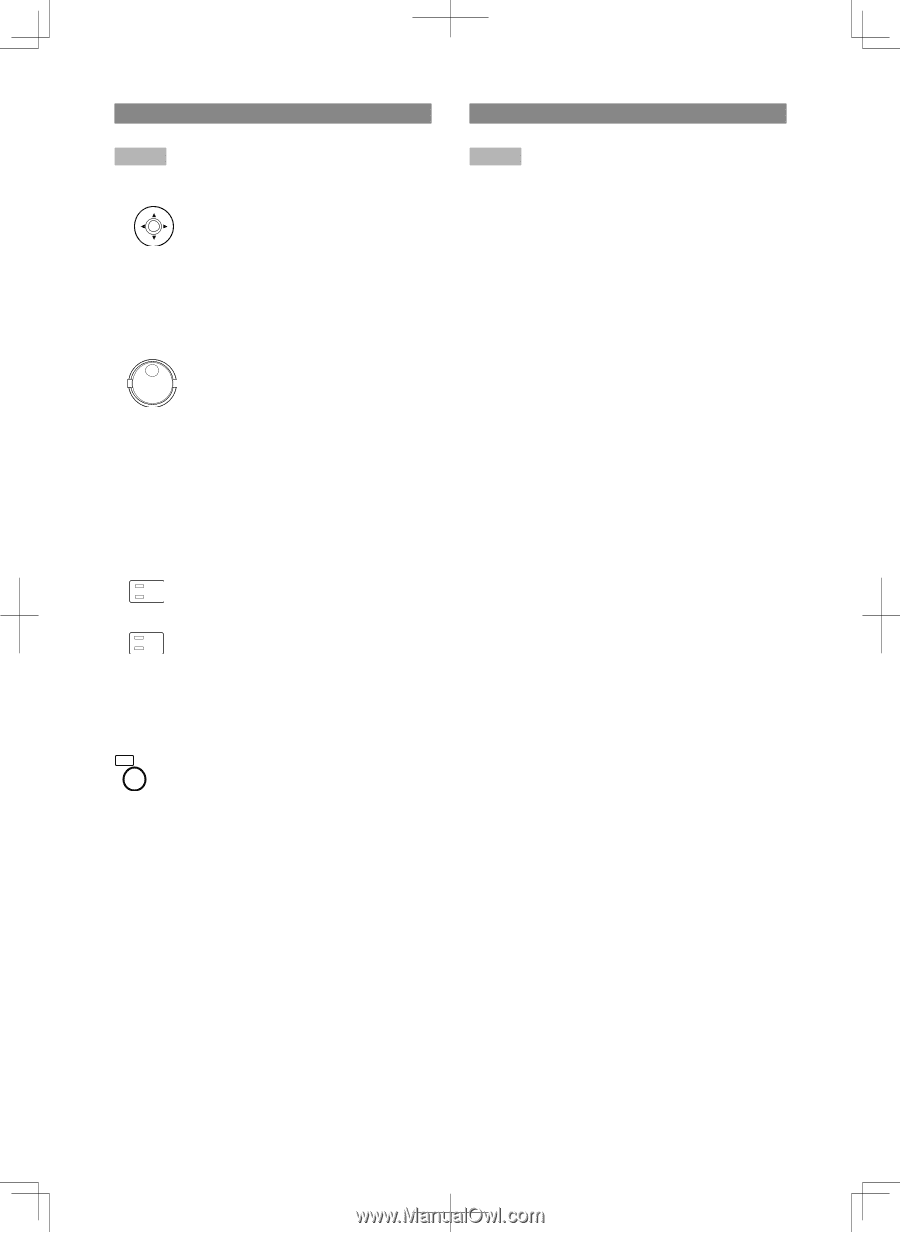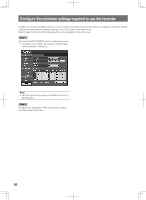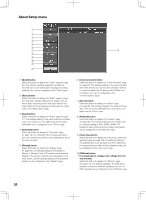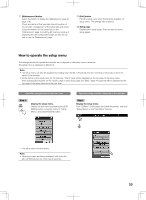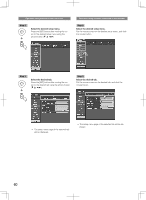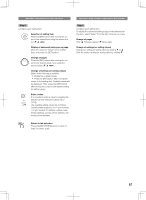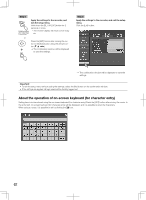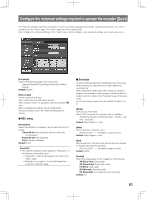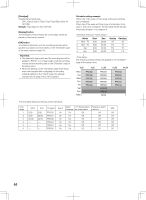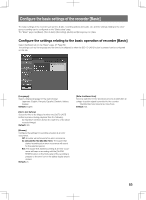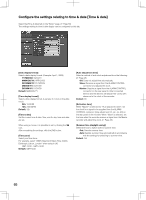Panasonic WJ-HD716/1000 Installation Guide - Page 61
Change of settings or setting values
 |
View all Panasonic WJ-HD716/1000 manuals
Add to My Manuals
Save this manual to your list of manuals |
Page 61 highlights
Operation using buttons on the front cover Step 4 Configure each setting item. Selection of setting item Press the [SET] button after moving the cursor to the desired item using the arrows button (C D A B). Display of advanced setup pop-up page Move the cursor to "Setup" of the setting item, and press the [SET] button. Change of pages Press the [SET] button after moving the cursor to the desired setup menu using the arrows button (C D A B). Change of settings (or setting values) Either of the following is available. • Rotate the JogDial (inside). • Press the [SET] button after moving the cursor to the setting item. Available values will be displayed. Then, press the [SET] button after moving the cursor to the desired setting (or setting value). Enter a value 1 It is possible to enter a value by pressing the to desired camera selection buttons ([1] to [1/10]). 0/10 The available setting values are as follows. Camera preset positions, HTTP port number, FTP port number, IP address, subnet mask, default gateway, primary server address, sec- ondary server address Operation using a mouse connected to the recorder Step 4 Configure each setting item. To display the advanced settings page of the selected setting item, select "Setup" from the right-click pop-up menu. Change of pages Click [D Pervious page] or [C Next page]. Change of settings (or setting values) Change the setting (or setting value) by clicking C or D. Click the desired setting (or setting value) by clicking C SET ESC Return to tab selection Press the [SETUP/ESC] button to return to Step 3 to select a tab. 61