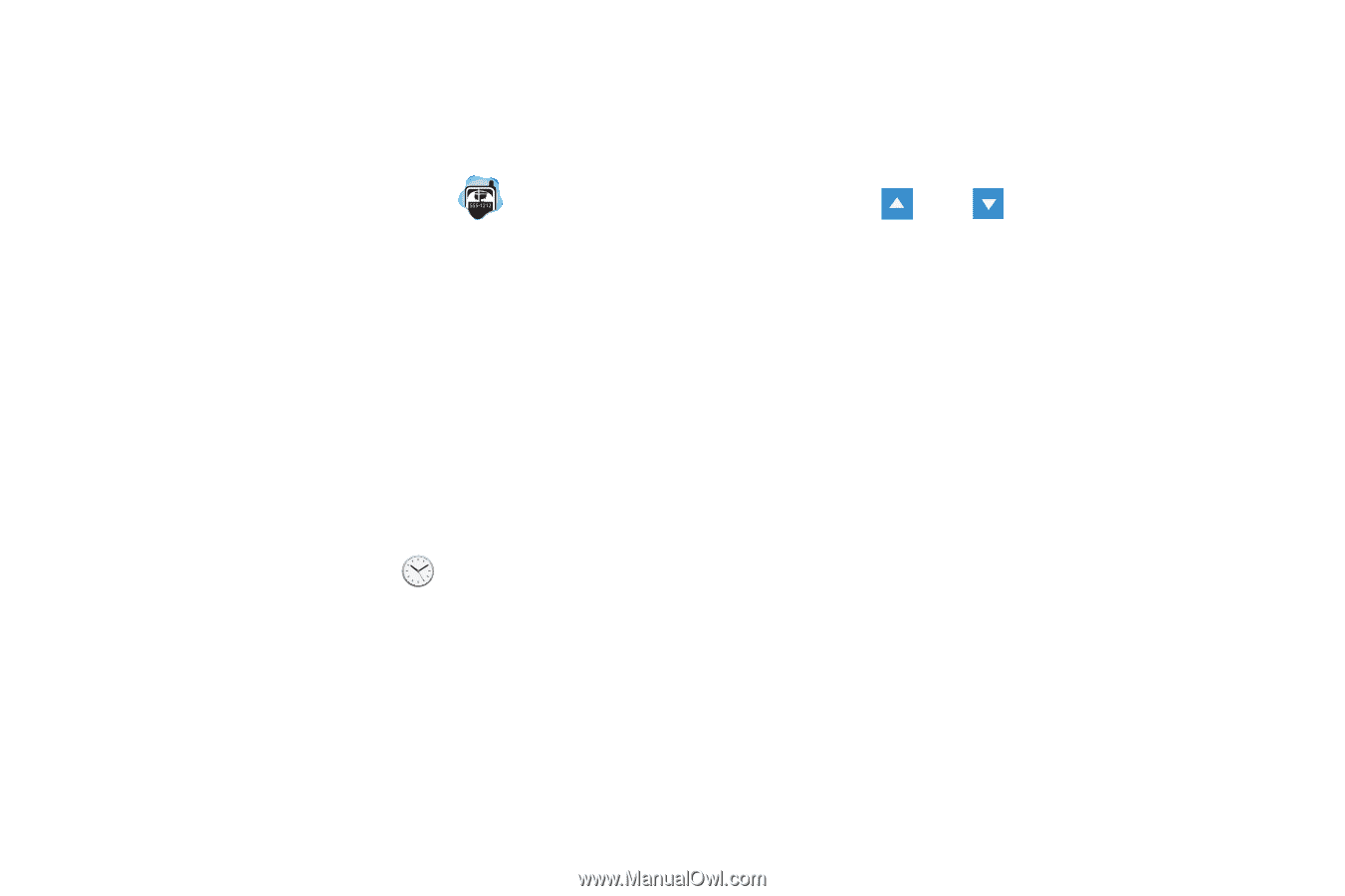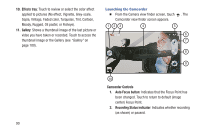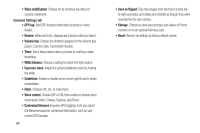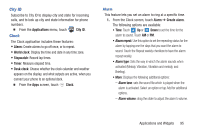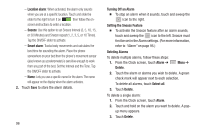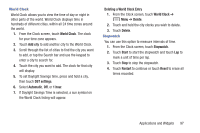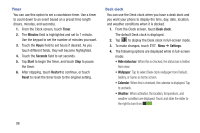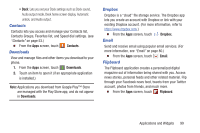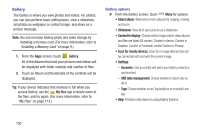Samsung SCH-R970 User Manual Uscc Sgh-r970 Galaxy S4 English User Manual Ver.m - Page 101
City ID, Clock, Alarm, Applications, World clock, Stopwatch, Timer, Desk clock, Create alarm
 |
View all Samsung SCH-R970 manuals
Add to My Manuals
Save this manual to your list of manuals |
Page 101 highlights
City ID Subscribe to City ID to display city and state for incoming calls, and to look up city and state information for phone numbers. Ⅲ From the Applications menu, touch City ID. Clock The Clock application includes these features: • Alarm: Create alarms to go off once, or to repeat. • World clock: Display the time and date in any time zone. • Stopwatch: Record lap times. • Timer: Measure elapsed time. • Desk clock: Choose whether the clock calendar and weather appears on the display, and what outputs are active, when you connect your phone to an optional dock. Ⅲ From the Apps screen, touch Clock. Alarm This feature lets you set an alarm to ring at a specific time. 1. From the Clock screen, touch Alarm ➔ Create alarm. The following options are available: • Time: Touch Up or Down to set the time for the alarm to sound. Touch AM or PM. • Alarm repeat: Use this option to set the repeating status for the alarm by tapping one the days that you want the alarm to sound. Touch the Repeat weekly checkbox to have the alarm repeat weekly. • Alarm type: Sets the way in which the alarm sounds when activated (Melody, Vibration, Vibration and melody, and Briefing). • More: Displays the following additional options: - Alarm tone: sets the sound file which is played when the alarm is activated. Select an option or tap Add for additional options. - Alarm volume: drag the slider to adjust the alarm's volume. Applications and Widgets 95