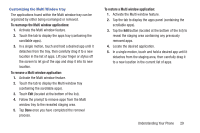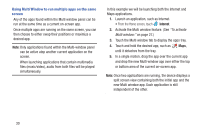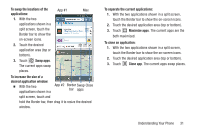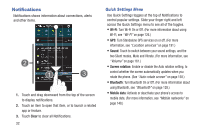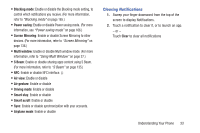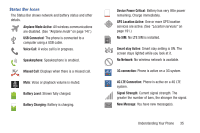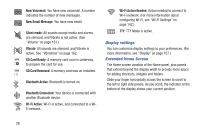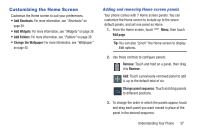Samsung SCH-R970 User Manual Uscc Sgh-r970 Galaxy S4 English User Manual Ver.m - Page 38
Notifications, Quick Settings Menu - service mode
 |
View all Samsung SCH-R970 manuals
Add to My Manuals
Save this manual to your list of manuals |
Page 38 highlights
Notifications Notifications shows information about connections, alerts and other items. 1. Touch and drag downward from the top of the screen to display notifications. 2. Touch an item to open that item, or to launch a related app or feature. 3. Touch Clear to clear all Notifications. 32 Quick Settings Menu Use Quick Settings toggles at the top of Notifications to control popular settings. Slide your finger right and left across the Quick Settings menu to see all of the toggles. • Wi-Fi: Turn Wi-Fi On or Off. (For more information about using Wi-Fi, see "Wi-Fi" on page 126.) • GPS: Turn Standalone GPS services on or off. (For more information, see "Location services" on page 191.) • Sound: Touch to switch between your sound settings, and the two Silent modes, Mute and Vibrate. (For more information, see "Volume" on page 161.) • Screen rotation: Enable or disable the Auto rotation setting, to control whether the screen automatically updates when you rotate the phone. (See "Auto-rotate screen" on page 158.) • Bluetooth: Turn Bluetooth On or Off. (For more information about using Bluetooth, see "Bluetooth" on page 128.) • Mobile data: Activate or deactivate your phone's access to mobile data. (For more information, see "Mobile networks" on page 148.)