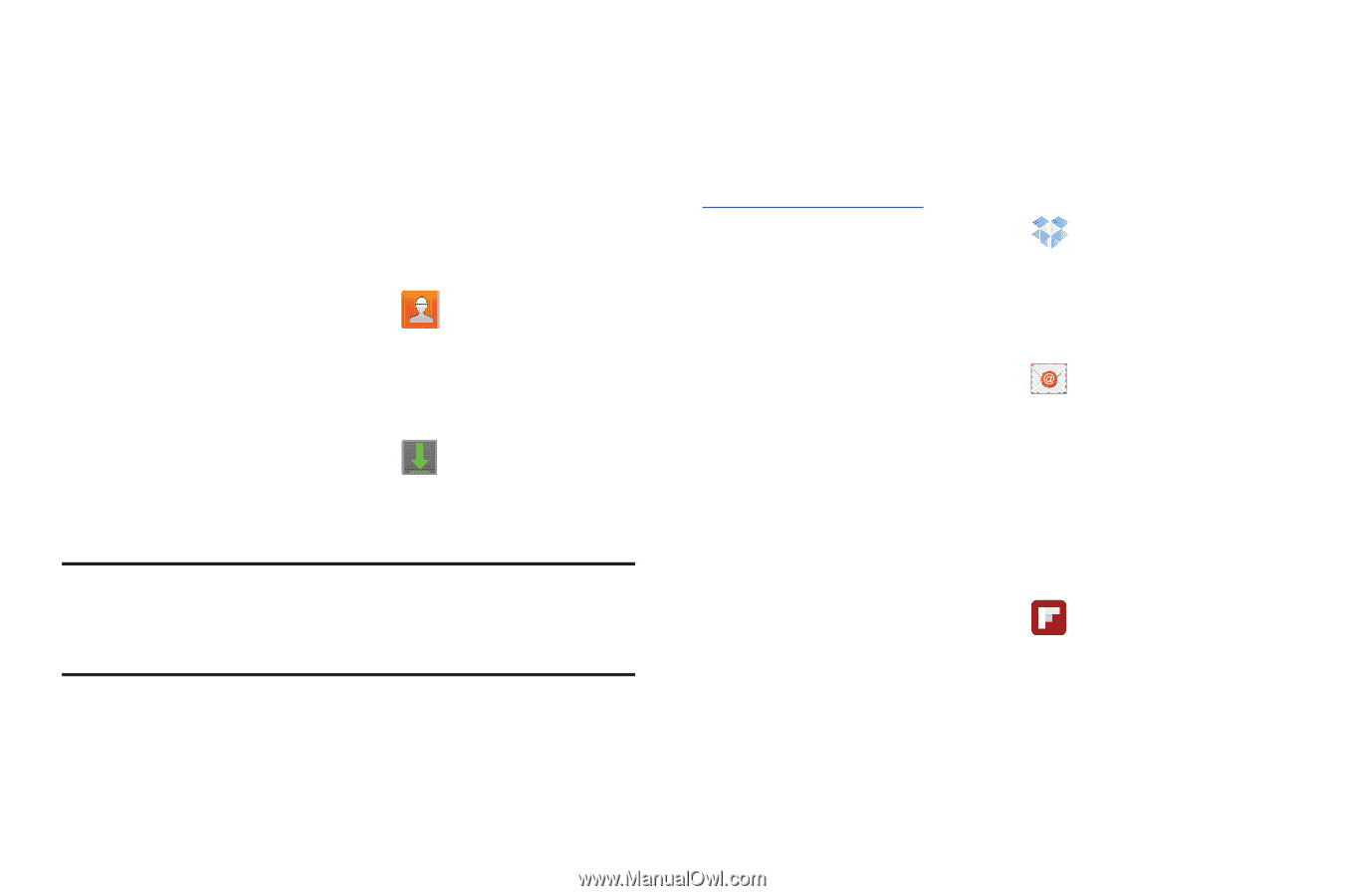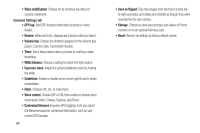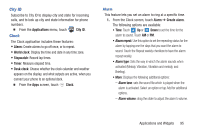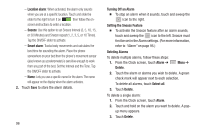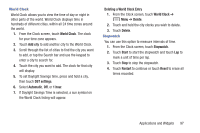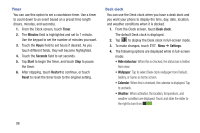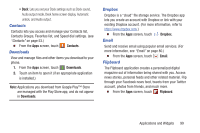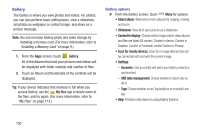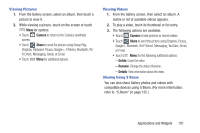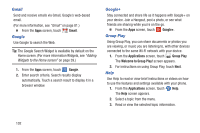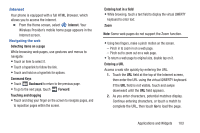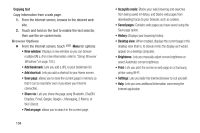Samsung SCH-R970 User Manual Uscc Sgh-r970 Galaxy S4 English User Manual Ver.m - Page 105
Contacts, Downloads, Dropbox, Email, Flipboard, Applications you download from Google Play™ Store
 |
View all Samsung SCH-R970 manuals
Add to My Manuals
Save this manual to your list of manuals |
Page 105 highlights
• Dock: Lets you set your Dock settings such as Dock sound, Audio output mode, Desk home screen display, Automatic unlock, and Audio output. Contacts Contacts lets you access and manage your Contacts list, Contacts Groups, Favorites list, and Speed dial settings. (see "Contacts" on page 53.) Ⅲ From the Apps screen, touch Contacts. Downloads View and manage files and other items you download to your phone. 1. From the Apps screen, touch Downloads. 2. Touch an item to open it (if an appropriate application is installed.) Note: Applications you download from Google Play™ Store are managed with the Play Store app, and do not appear in Downloads. Dropbox Dropbox is a "cloud" file storage service. The Dropbox app lets you create an account with Dropbox or link with your existing Dropbox account. (For more information, refer to https://www.dropbox.com/.) Ⅲ From the Apps screen, touch Dropbox. Email Send and receive email using popular email services. (For more information, see "Email" on page 80.) Ⅲ From the Apps screen, touch Email. Flipboard The Flipboard application creates a personalized digital magazine out of information being shared with you. Access news stories, personal feeds and other related material. Flip through your Facebook news feed, tweets from your Twitter account, photos from friends, and much more. Ⅲ From the Apps screen, touch Flipboard. Applications and Widgets 99