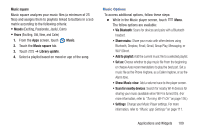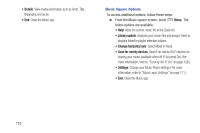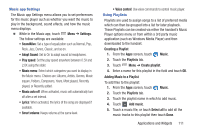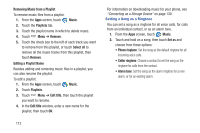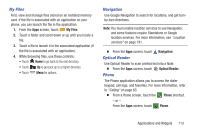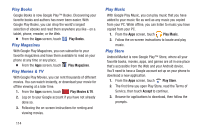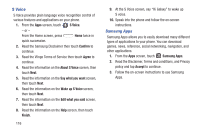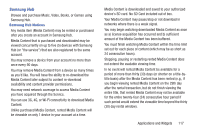Samsung SCH-R970 User Manual Uscc Sgh-r970 Galaxy S4 English User Manual Ver.m - Page 120
Play Books, Play Magazines, Play Movies & TV, Play Music, Play Store, Accept
 |
View all Samsung SCH-R970 manuals
Add to My Manuals
Save this manual to your list of manuals |
Page 120 highlights
Play Books Google Books is now Google Play™ Books. Discovering your favorite books and authors has never been easier. With Google Play Books, you can shop the world's largest selection of ebooks and read them anywhere you like - on a tablet, phone, ereader, or the Web. Ⅲ From the Apps screen, touch Play Books. Play Magazines With Google Play Magazines, you can subscribe to your favorite magazines and have them available to read on your phone at any time or any place. Ⅲ From the Apps screen, touch Play Magazines. Play Movies & TV With Google Play Movies, you can rent thousands of different movies. You can watch instantly, or download your movie for offline viewing at a later time. 1. From the Apps screen, touch Play Movies & TV. 2. Log on to your Google account if you have not already done so. 3. Following the on-screen instructions for renting and viewing movies. 114 Play Music With Google Play Music, you can play music that you have added to your music file as well as any music you copied from your PC. While offline, you can listen to music you have copied from your PC. 1. From the Apps screen, touch Play Music. 2. Follow the on-screen instructions to locate and play music. Play Store Android Market is now Google Play™ Store, where all your favorite books, movies, apps, and games are all in one place that's accessible from the Web and your Android device. You'll need to have a Google account set up on your phone to download a new application. 1. From the Apps screen, touch Play Store. 2. The first time you open Play Store, read the Terms of Service, then touch Accept to continue. 3. Browse for applications to download, then follow the prompts.