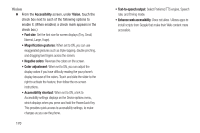Samsung SCH-R970 User Manual Uscc Sgh-r970 Galaxy S4 English User Manual Ver.m - Page 171
Home screen mode, Call, Blocking mode, Disable LED indicator
 |
View all Samsung SCH-R970 manuals
Add to My Manuals
Save this manual to your list of manuals |
Page 171 highlights
Home screen mode Select the Home screen layout that best suits your needs. 1. From the My device screen and under Personalization, touch Home screen mode. The Home screen mode screen appears. 2. Select the desired Home screen mode: • Standard mode: A conventional layout for apps and widgets on the Home screen panels. • Easy mode: A simplified apps and widgets layout for first time smartphone users. Call Note: This section does not include information about Call settings. (For Call settings information, see "Call Settings" on page 70.) Blocking mode When enabled, Blocking mode lets you select which notifications you receive. 1. From the My device screen and under Personalization, touch Blocking mode to enable this feature. 2. Touch the Blocking mode tab to access the following additional options: • Features: - Disable incoming calls: Blocks incoming calls from everyone except Allowed contacts. - Disable notifications: Blocks notifications from playing an alert tone. - Disable alarm and timer: Blocks notifications from Clock and Calendar alarms, and from timers. - Disable LED indicator: Stops LED indicator from lighting. • Set time: - Always: When enabled, Blocking mode stays active until you turn it off. - From: With Always disabled, select the time when Blocking mode will come on. Settings 165