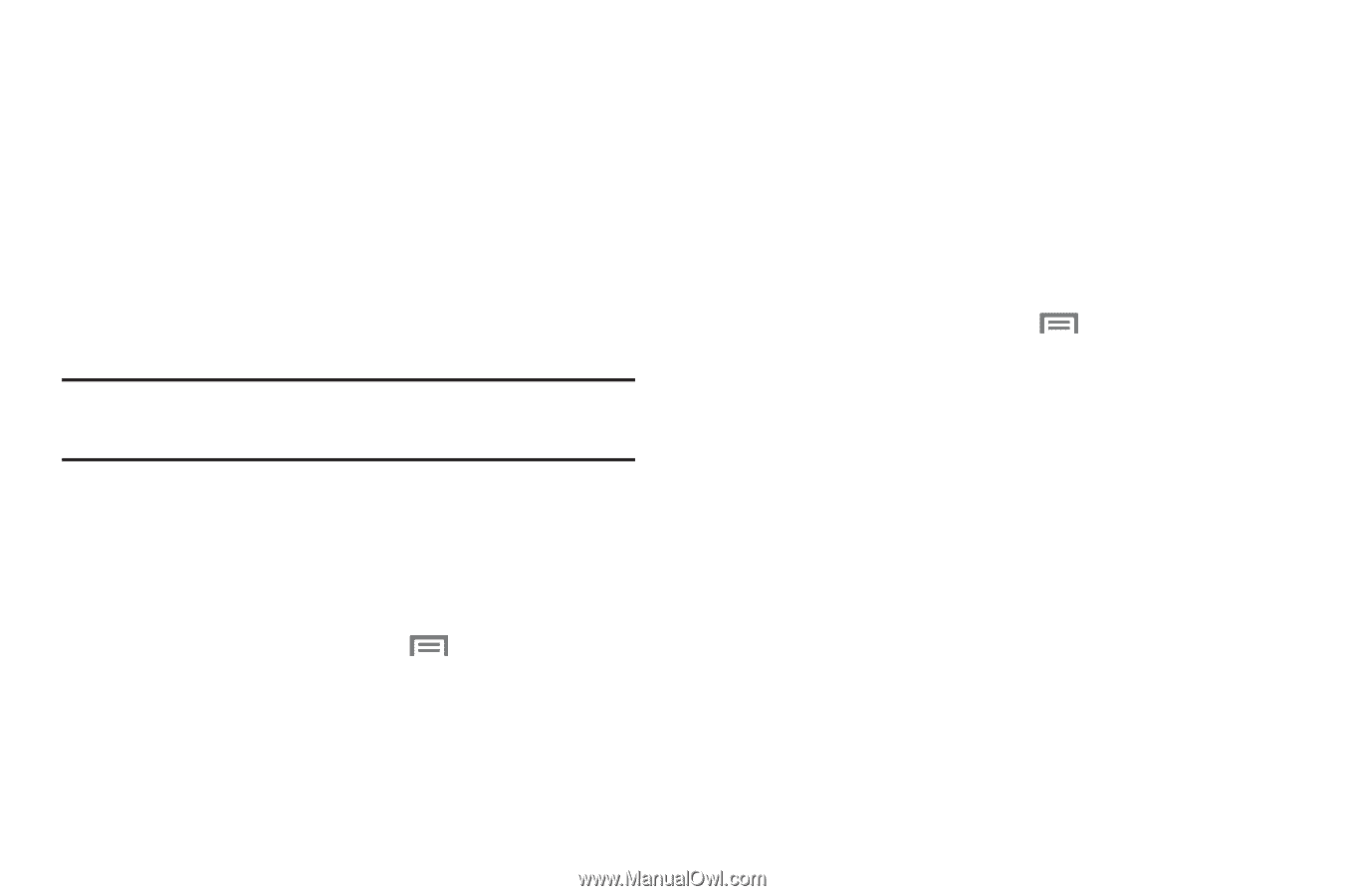Samsung SCH-R970 User Manual Uscc Sgh-r970 Galaxy S4 English User Manual Ver.m - Page 135
Connecting with a Bluetooth Device, VPN, Configuring VPN Settings, Accessing a VPN, PC Connections
 |
View all Samsung SCH-R970 manuals
Add to My Manuals
Save this manual to your list of manuals |
Page 135 highlights
2. On your phone, turn on Bluetooth (see "Turning Bluetooth On or Off" on page 128). A list of detected devices pops-up on your display. 3. From the list of detected devices, touch the target device, your phone attempts to automatically pair with the target device. If automatic pairing fails, then follow the prompts to complete manual pairing: • Enter a PIN for the target device and touch OK. Tip: Some devices use a default passcode of 0000. Refer to the target device's user manual for more information. • When prompted to connect with the target device, touch OK to complete the connection, touch Cancel to retain the pairing only. Connecting with a Bluetooth Device 1. From the Home screen, touch Menu ➔ Settings ➔ Bluetooth. The Bluetooth screen appears in the display. 2. Under Available devices, touch a previously paired device. The device connects with your phone. VPN You can use your phone's VPN (Virtual Private Network) feature to connect to VPNs. Configuring VPN Settings For information about configuring your phone's VPN settings, see "VPN" on page 151. Accessing a VPN 1. From the Home screen, touch Menu ➔ Settings. 2. Under Wireless and network, touch More settings ➔ VPN. The VPN screen appears, listing available VPN connections. 3. Touch a VPN and follow any prompts to access the network. PC Connections You can connect your device to a PC using an optional PC data cable using various USB connection modes. Storage: Lets you use the built-in mass storage and memory card capacity of the phone to store and upload files. This option lets your computer treat your phone's installed and card memory as removable storage drives. Connections 129