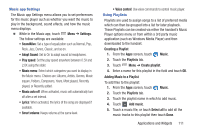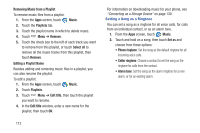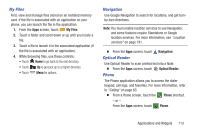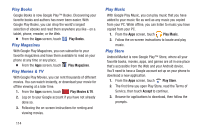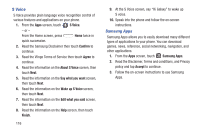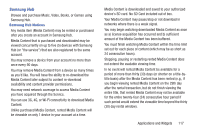Samsung SCH-R970 User Manual Uscc Sgh-r970 Galaxy S4 English User Manual Ver.m - Page 122
S Voice, Samsung Apps, Confirm, Agree, About S Voice, Say what you want, Wake up S Voice - galaxy
 |
View all Samsung SCH-R970 manuals
Add to My Manuals
Save this manual to your list of manuals |
Page 122 highlights
S Voice S Voice provides plain language voice recognition control of various features and applications on your phone. 1. From the Apps screen, touch S Voice. - or - From the Home screen, press Home twice in quick succession. 2. Read the Samsung Disclaimer then touch Confirm to continue. 3. Read the Vlingo Terms of Service then touch Agree to continue. 4. Read the information on the About S Voice screen, then touch Next. 5. Read the information on the Say what you want screen, then touch Next. 6. Read the information on the Wake up S Voice screen, then touch Next. 7. Read the information on the Edit what you said screen, then touch Next. 8. Read the information on the Help screen, then touch Finish. 116 9. At the S Voice screen, say "Hi Galaxy" to wake up S voice. 10. Speak into the phone and follow the on-screen instructions. Samsung Apps Samsung Apps allows you to easily download many different types of applications to your phone. You can download games, news, reference, social networking, navigation, and other applications. 1. From the Apps screen, touch Samsung Apps. 2. Read the Disclaimer, Terms and conditions, and Privacy policy and tap Accept to continue. 3. Follow the on-screen instructions to use Samsung Apps.