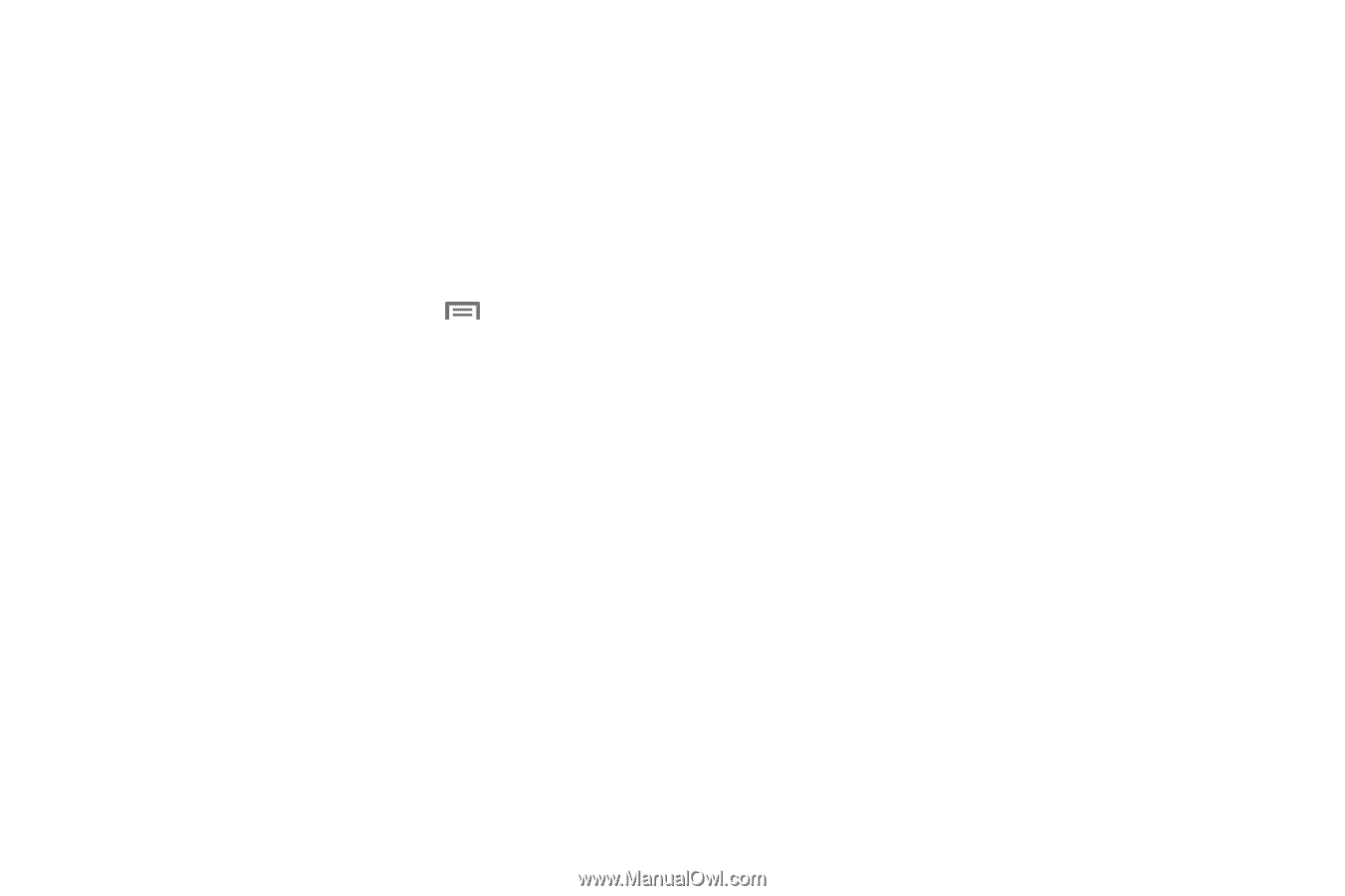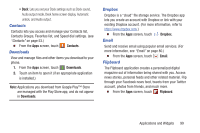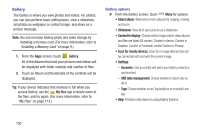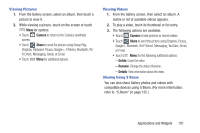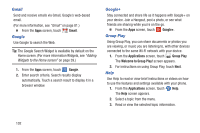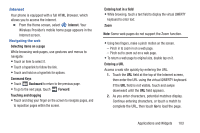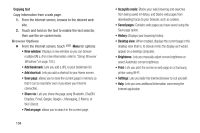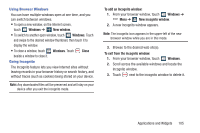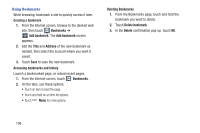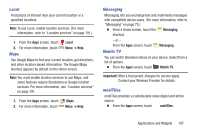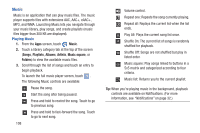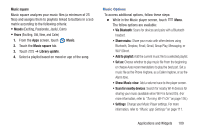Samsung SCH-R970 User Manual Uscc Sgh-r970 Galaxy S4 English User Manual Ver.m - Page 110
Browser Options
 |
View all Samsung SCH-R970 manuals
Add to My Manuals
Save this manual to your list of manuals |
Page 110 highlights
Copying text Copy information from a web page. 1. From the Internet screen, browse to the desired web site. 2. Touch and hold on the text to enable the text selector, then use the on-screen tools. Browser Options Ⅲ From the Internet screen, touch Menu for options: • New window: Displays a new window so you can browse multiple URLs. (For more information, refer to "Using Browser Windows" on page 105.) • Add bookmark: Lets you add a URL to your bookmark list • Add shortcut: Lets you add a shortcut to your Home screen. • Save page: allows you to store the current page in memory so that it can be read later even if you loose your Internet connection. • Share via: Lets you share the page using Bluetooth, ChatON, Dropbox, Email, Google, Google+, Messaging, S Memo, or Wi-Fi Direct. • Find on page: allows you to search in the current page. 104 • Incognito mode: Blocks your web browsing and searches from being saved in History, and blocks web pages from downloading traces to your browser, such as cookies. • Saved pages: Contains web pages you have saved using the Save page option. • History: Displays your browsing history. • Desktop view: When enabled, displays the current page in the desktop view (that is, to closely mimic the display as it would appear on a desktop computer). • Brightness: Lets you manually adjust screen brightness or select Automatic screen brightness. • Print: Lets you print the screen or web page on a Samsung printer using Wi-Fi. • Settings: Lets you tailor the Internet browser to suit yourself. • Help: Lets you view additional information concerning the Internet application