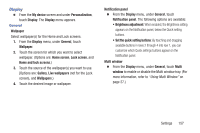Samsung SCH-R970 User Manual Uscc Sgh-r970 Galaxy S4 English User Manual Ver.m - Page 159
S Beam, Nearby devices, Turning S Beam On or Off
 |
View all Samsung SCH-R970 manuals
Add to My Manuals
Save this manual to your list of manuals |
Page 159 highlights
S Beam S Beam uses your phone's NFC (Near Field Communication) to send, or "beam", content to other NFC and Wi-Fi Direct devices, by holding the devices close together. S Beam works in the background. To share pictures or videos from Gallery, videos from Video player, or songs from Music player. Just bring the devices together (typically back-toback), then touch the screen. Turning S Beam On or Off 2. From the Connections screen, and under Connect and share: • Touch the NFC slider to turn NFC ON. Note: NFC must be set to ON to use S Beam. • Touch the NFC slider 3. Under Connect and share: • Touch the S Beam slider • Touch the S Beam slider to turn NFC OFF. to turn S Beam On. to turn S Beam Off. Nearby devices Share files with nearby devices via DLNA (Digital Living Network Alliance) over Wi-Fi. Note: To use Nearby devices for sharing, you must have set up a connection with another Wi-Fi device that supports DLNA. 1. From the Connections screen, and under Connect and share, touch Nearby devices. The Nearby devices screen appears. 2. Touch File sharing to turn file sharing via DLNA ON or OFF. When On, a check mark appears in the check box. The Nearby devices pop-up appears. Read the cautionary statement, then touch OK. 3. Under Advanced, touch options to control how content is shared from your device: • Shared contents: Choose the type of content to share, from Videos, Photos, or Music. • Allowed devices list: Lists Wi-Fi devices allowed to access your phone. Settings 153