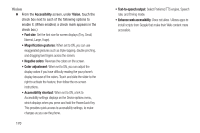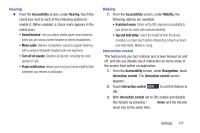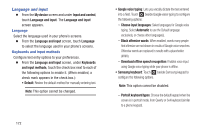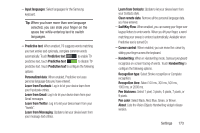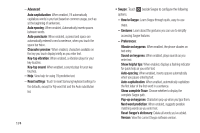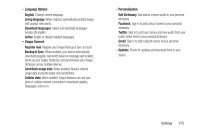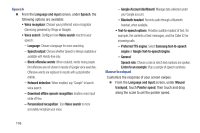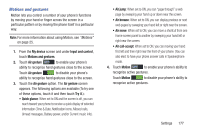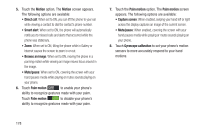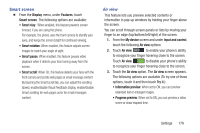Samsung SCH-R970 User Manual Uscc Sgh-r970 Galaxy S4 English User Manual Ver.m - Page 180
How to Swype, Show complete Trace
 |
View all Samsung SCH-R970 manuals
Add to My Manuals
Save this manual to your list of manuals |
Page 180 highlights
- Advanced: Auto capitalization: When enabled, T9 automatically capitalizes words in your text based on common usage, such as at the beginning of sentences. Auto spacing: When enabled, Automatically inserts spaces between words. Auto-punctuate: When enabled, a period and space are automatically entered to end a sentence, when you touch the space bar twice. Character preview: When enabled, characters available on the key you touch display briefly as you enter text. Key-tap vibration: When enabled, a vibration plays for your key touches. Key-tap sound: When enabled, a sound plays for your key touches. - Help: View help for using T9 predictive text. - Reset settings: Touch to reset Samsung keyboard settings to the defaults, except for My word list and the Auto substitution list. 174 • Swype: Touch beside Swype to configure the following options. - How to Swype: Learn Swype through quick, easy-to-use steps. - Gestures: Learn about the gestures you can use to simplify accessing Swype features. - Preferences: Vibrate on keypress: When enabled, the phone vibrates on text entry. Sound on keypress: When enabled, plays sounds as you enter text. Show helpful tips: When enabled, displays a flashing indicator for quick help as you enter text. Auto-spacing: When enabled, inserts spaces automatically when you pause entering text. Auto-capitalization: When enabled, automatically capitalizes the first letter of the first word in a sentence. Show complete Trace: Choose whether to display the complete Swype path. Pop-up on keypress: Characters pop-up when you type them. Next word prediction: When enabled, suggests possible matching words as you enter text. Reset Swype's dictionary: Delete all words you've added. Version: View the current Swype software version.