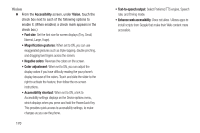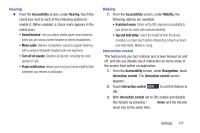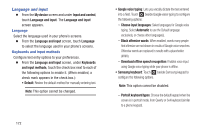Samsung SCH-R970 User Manual Uscc Sgh-r970 Galaxy S4 English User Manual Ver.m - Page 173
Accessory, Dock, Power saving mode settings
 |
View all Samsung SCH-R970 manuals
Add to My Manuals
Save this manual to your list of manuals |
Page 173 highlights
3. Touch the following Power saving mode settings to enable or disable them. (When an option is enabled, a check mark appears in its check box.): • CPU power saving: When enabled, the phone's maximum performance is limited. This does not affect normal usage, such as browsing and video playback. • Screen power saving: When enabled, the screen uses reduced frame refresh rate and lower brightness. • Turn off haptic feedback: When enabled, no vibration plays when you touch the screen. 4. Under Power saving tips, touch Learn about power saving to read information about Power saving options. 5. Touch an app or service to display the App info or Active app screen which provides more detailed storage usage information, and lets you Stop/Force stop or Uninstall/Report and app or service. For Downloaded apps, you can also Clear data, Clear cache, and/or Clear defaults. Accessory Configure your phone's behavior when you connect it to optional accessories (not included). Ⅲ From the My device screen and under Personalization, touch Accessory. The Accessory screen appears. Dock Configure your phone's behavior when it is connected to an optional Dock (not included). Ⅲ From the Accessory screen, under Dock, touch the check box next to each of the following options to enable it: (When enabled, a check mark appears in the check box.) • Dock sound: When enabled, a sound plays when you insert and remove the phone from the Dock. • Audio output mode: When enabled, audio plays through the Dock speakers when the phone is docked. • Desk home screen display: When enabled, displays a special screen when the phone is docked. Settings 167