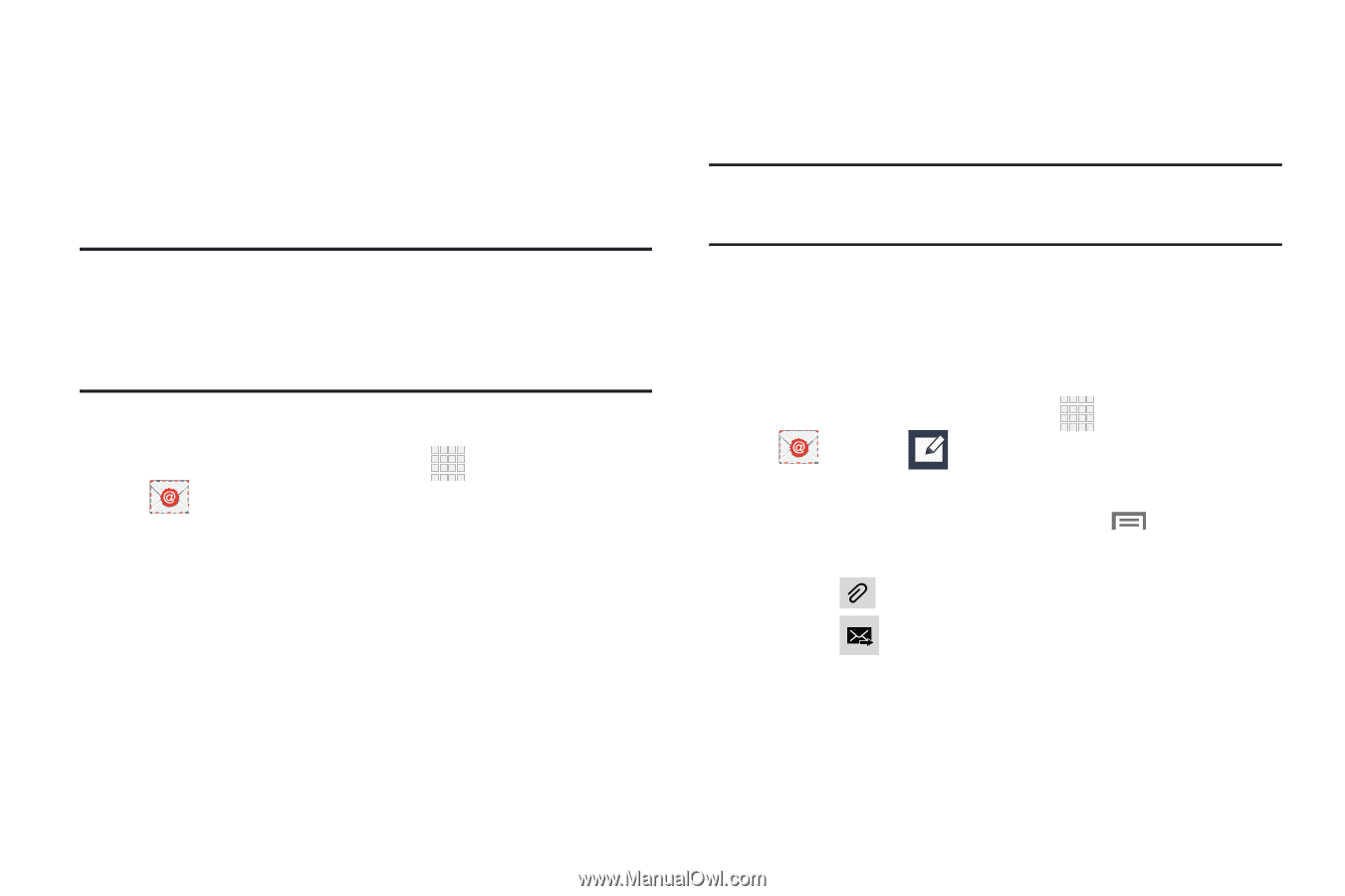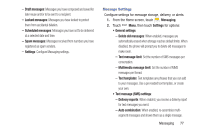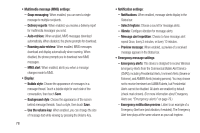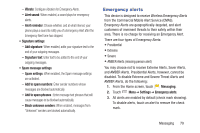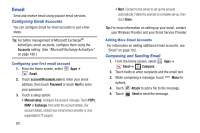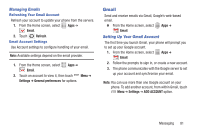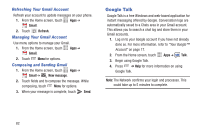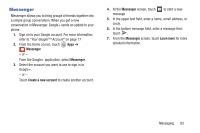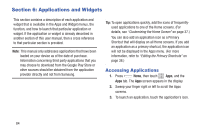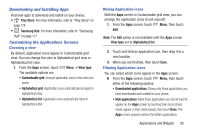Samsung SCH-R970 User Manual Uscc Sgh-r970 Galaxy S4 English User Manual Ver.m - Page 86
Email, Configuring Email Accounts, Configuring your first email account, Adding More Email Accounts
 |
View all Samsung SCH-R970 manuals
Add to My Manuals
Save this manual to your list of manuals |
Page 86 highlights
Email Send and receive email using popular email services. Configuring Email Accounts You can configure Email for most accounts in just a few steps. Tip: For better management of Microsoft Exchange® ActiveSync email accounts, configure them using the Accounts setting. (See "Microsoft Exchange ActiveSync" on page 188.) Configuring your first email account 1. From the Home screen, select Apps ➔ Email. 2. Touch [email protected] to enter your email address, then touch Password or touch Next to enter your password. 3. Touch a setup option: • Manual setup: Configure the account manually. Touch POP3, IMAP or Exchange, then enter the account details. (For account details, contact your Email service provider or your organization's IT support. 80 • Next: Connect to the server to set up the account automatically. Follow the prompts to complete set-up, then touch Done. Tip: For more information on setting up your email, contact your Wireless Provider and your Email Service Provider. Adding More Email Accounts For information on adding additional Email accounts, see "Email" on page 183. Composing and Sending Email 1. From the Home screen, select Apps ➔ Email ➔ Compose. 2. Touch fields to enter recipients and the email text. 3. While composing a message, touch Menu for options. 4. Touch Attach to add a file to the message. 5. Touch Send to send the message.