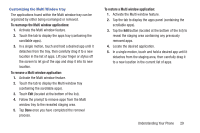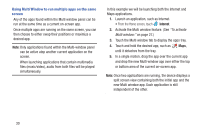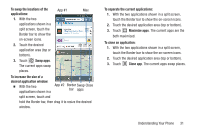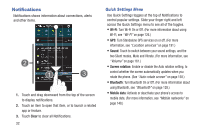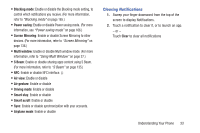Samsung SCH-R970 User Manual Uscc Sgh-r970 Galaxy S4 English User Manual Ver.m - Page 35
Customizing the Multi Window tray
 |
View all Samsung SCH-R970 manuals
Add to My Manuals
Save this manual to your list of manuals |
Page 35 highlights
Customizing the Multi Window tray The applications found within the Multi window tray can be organized by either being rearranged or removed. To rearrange the Multi window applications: 1. Activate the Multi window feature. 2. Touch the tab to display the apps tray (containing the scrollable apps). 3. In a single motion, touch and hold a desired app until it detaches from the tray, then carefully drag it to a new location in the list of apps. Lift your finger or stylus off the screen to let go of the app and drop it into its new location. To remove a Multi window application: 1. Activate the Multi window feature. 2. Touch the tab to display the Multi window tray (containing the scrollable apps). 3. Touch Edit (located at the bottom of the list). 4. Follow the prompt to remove apps from the Multi window tray to the revealed staging area. 5. Tap Done once you have completed the removal process. To restore a Multi window application: 1. Activate the Multi window feature. 2. Tap the tab to display the apps panel (containing the scrollable apps). 3. Tap the Edit button (located at the bottom of the list) to reveal the staging area containing any previously removed apps. 4. Locate the desired application. 5. In a single motion, touch and hold a desired app until it detaches from the staging area, then carefully drag it to a new location in the current list of apps. Understanding Your Phone 29