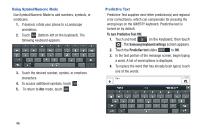Samsung SCH-R970 User Manual Uscc Sgh-r970 Galaxy S4 English User Manual Ver.m - Page 57
Controlling Synchronization, Sync Google Play Magazines
 |
View all Samsung SCH-R970 manuals
Add to My Manuals
Save this manual to your list of manuals |
Page 57 highlights
Controlling Synchronization You can choose to have your phone automatically synchronize with your accounts, or manually synchronize each account when you want to check messages. You may also choose to limit automatic or background synchronization to extend battery life. 1. From the Home screen, touch Menu, then touch Settings ➔Accounts. 2. Under My accounts, touch the desired account type. The related account type screen appears. 3. Under Accounts, touch the desired account ID. The Sync settings screen for the selected account appears listing some or all of the following synchronization settings: • Sync Calendar • Sync Contacts • Sync Email • Sync Gmail • Sync Google Photos • Sync Google Play Books • Sync Google Play Magazines • Sync Google Play Movies & TV • Sync Google Play Music • Sync Internet • Sync Picasa Web Albums • Sync Tasks 4. Touch these settings to enable/disable synchronization of the associated file types. When enabled, a check mark appears in each setting check box. • With automatic synchronization enabled, your phone automatically synchronizes its related files with similar files on on-line file servers. • With automatic synchronization disabled, you can manually sync accounts by touching Sync all in the account type screen for each account. Tip: You can control automatic synchronization using the Sync toggle in the Quick Settings menu on the Notifications screen. (For more information, refer to "Quick Settings Menu" on page 32.) Accounts and Contacts 51