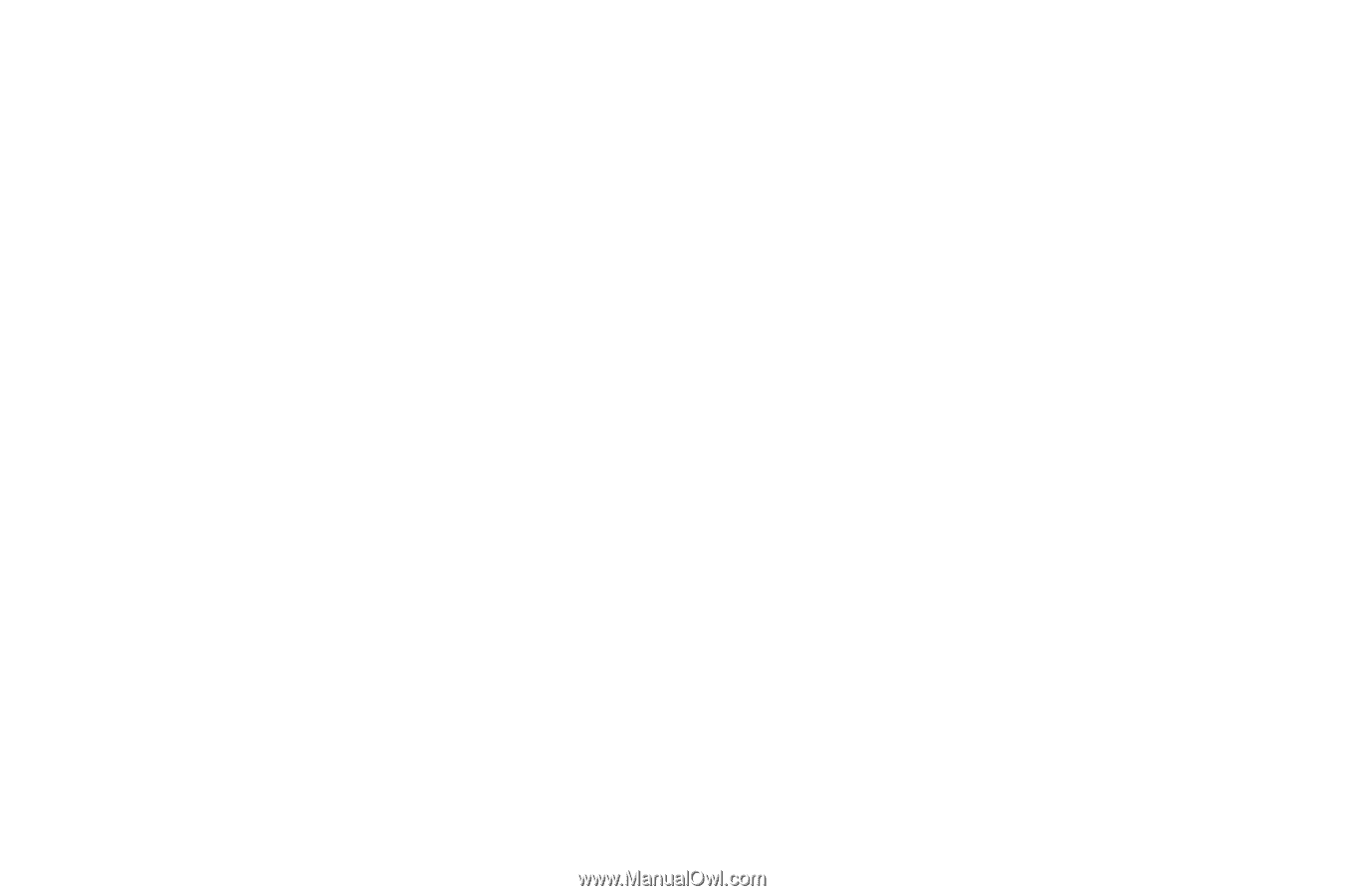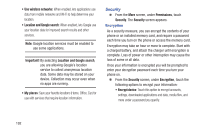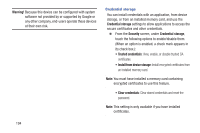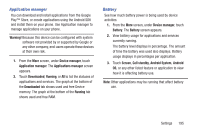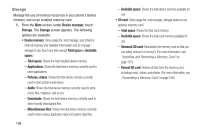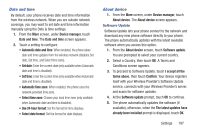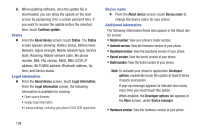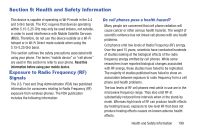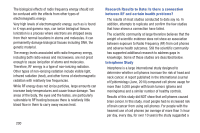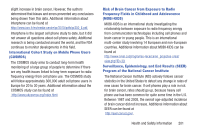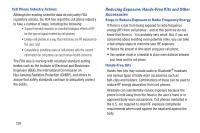Samsung SCH-R970 User Manual Uscc Sgh-r970 Galaxy S4 English User Manual Ver.m - Page 203
Date and time, About device, Software Update, itself with your Wireless Provider's Software Update
 |
View all Samsung SCH-R970 manuals
Add to My Manuals
Save this manual to your list of manuals |
Page 203 highlights
Date and time By default, your phone receives date and time information from the wireless network. When you are outside network coverage, you may want to set date and time information manually using the Date & time settings. 1. From the More screen, under Device manager, touch Date and time. The Date and time screen appears. 2. Touch a setting to configure: • Automatic date and time: When enabled, the phone takes date and time updates from the wireless network (disables Set date, Set time, and Select time zone). • Set date: Enter the current date (only available when Automatic date and time is disabled). • Set time: Enter the current time (only available when Automatic date and time is disabled). • Automatic time zone: When enabled, the phone uses the network-provided time zone. • Select time zone: Choose your local time zone (only available when Automatic date and time is disabled). • Use 24-hour format: Set the format for time displays. • Select date format: Set the format for date displays. About device 1. From the More screen, under Device manager, touch About device. The About device screen appears. Software Update Software Update lets your phone connect to the network and download any new phone software directly to your phone. The phone automatically updates with the latest available software when you access this option. 1. From the About device screen, touch Software update. You are prompted to select your current country. 2. Select a Country, then touch OK. A Terms and Conditions screen appears. 3. To proceed to Software Update, touch I accept all the terms above, then touch Confirm. Your device registers itself with your Wireless Provider's Software Update service, connects with your Wireless Provider's server, and scans for software updates. 4. At the Software update prompt, touch OK to continue. 5. The phone automatically updates the software (if available), otherwise, when the The latest updates have already been installed prompt is displayed, touch OK. Settings 197