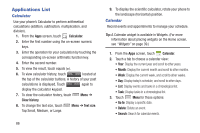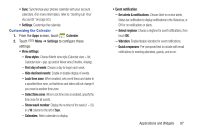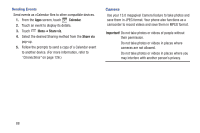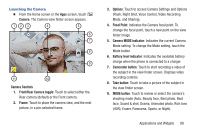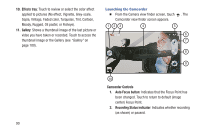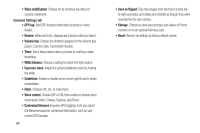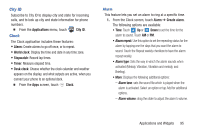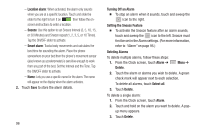Samsung SCH-R970 User Manual Uscc Sgh-r970 Galaxy S4 English User Manual Ver.m - Page 97
Taking Pictures, Recording Size counter
 |
View all Samsung SCH-R970 manuals
Add to My Manuals
Save this manual to your list of manuals |
Page 97 highlights
3. Recording Length counter: Indicates the current length (in minutes and seconds) of this video. 4. Focal Point: Indicates the Camcorder focal point. To change the focal point, touch a new point on the view finder image. This causes the Auto Focus button to appear. 5. Recording Size counter: Indicates the size of your recording (in kilobytes). 6. Battery level indicator: Indicates the available battery charge when the phone is connected to a charger. 7. Recording Stop button: Stops and saves the current video recording and returns you to the Camera viewfinder. 8. Recording Pause button: Interrupts the current video recording. Replaced by the Recording Resume button. 9. Image Capture button: Touch to capture an image from the video while recording. (Not available with Video stabilization set to On.) 10. Gallery: Shows a thumbnail image of the last picture or video you have taken or recorded. Touch to access the thumbnail image or the Gallery (see "Gallery" on page 100). Taking Pictures Note: When taking a photo in direct sunlight or in bright conditions, shadows may appear on the photo. 1. From the Apps screen, touch Camera. 2. Using the display as a viewfinder, compose your picture by aiming the lens at the subject. • Touch the screen to focus on the area you touched. • "Pinch" the screen, or press the Volume key, to zoom in or out. • To configure settings, see "Camera Settings" on page 93. 3. To take the picture, touch Take. Applications and Widgets 91