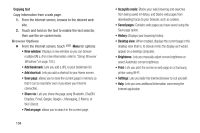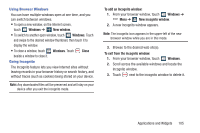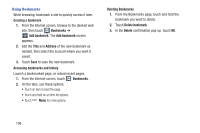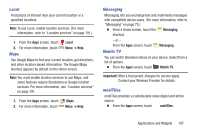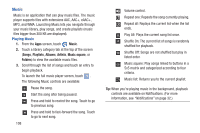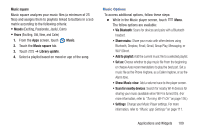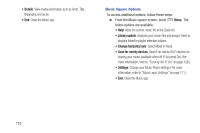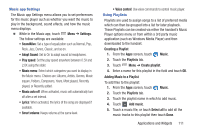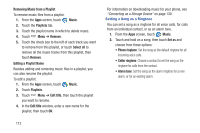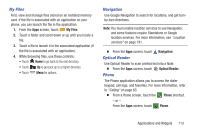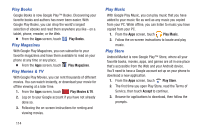Samsung SCH-R970 User Manual Uscc Sgh-r970 Galaxy S4 English User Manual Ver.m - Page 115
Music Options, Exciting, Old, New, and Calm
 |
View all Samsung SCH-R970 manuals
Add to My Manuals
Save this manual to your list of manuals |
Page 115 highlights
Music square Music square analyzes your music files (a minimum of 25 files) and assigns them to playlists linked to buttons in a 5x5 matrix according to the following criteria: • Moods (Exciting, Passionate, Joyful, Calm) • Years (Exciting, Old, New, and Calm) 1. From the Apps screen, touch Music. 2. Touch the Music square tab. 3. Touch ➔ Library update. 4. Select a playlist based on mood or age of the song. Music Options To access additional options, follow these steps: Ⅲ While in the Music player screen, touch Menu. The follow options are available: • Via Bluetooth: Scans for devices and pairs with a Bluetooth headset. • Share muisc: Share your music with other devices using Bluetooth, Dropbox, Email, Gmail, Group Play, Messaging, or Wi-Fi Direct. • Add to playlist: Add the current music file to a selected playlist. • Set as: Choose whether to play music file From the beginning or choose Auto recommendations to play the best part. Set a music file as the Phone ringtone, as a Caller ringtone, or as the Alarm tone. • Show Music view: Add a volume trace to the player screen. • Scan for nearby devices: Search for nearby Wi-Fi devices for sharing your music (available when Wi-Fi is turned On). (For more information, refer to "Turning Wi-Fi On" on page 126.) • Settings: Change your Music Player settings. For more information, refer to "Music app Settings" on page 111. Applications and Widgets 109