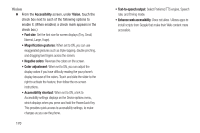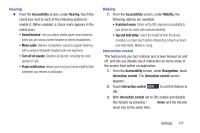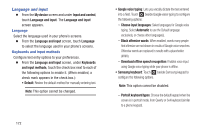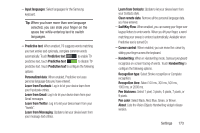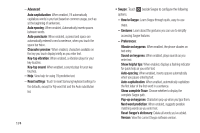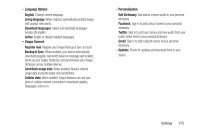Samsung SCH-R970 User Manual Uscc Sgh-r970 Galaxy S4 English User Manual Ver.m - Page 176
Vision, Select Preferred TTS engine, Speech
 |
View all Samsung SCH-R970 manuals
Add to My Manuals
Save this manual to your list of manuals |
Page 176 highlights
Vision Ⅲ From the Accessibility screen, under Vision, touch the check box next to each of the following options to enable it: (When enabled, a check mark appears in the check box.) • Font size: Set the font size for screen displays (Tiny, Small, Normal, Large, Huge). • Magnification gestures: When set to ON, you can use exaggerated gestures such as triple-tapping, double pinching, and dragging two fingers across the screen. • Negative colors: Reverses the colors on the screen. • Color adjustment: When set to ON, you can adjust the display colors if you have difficulty reading the your phone's display because of the colors. Touch and slide the slider to the right to activate the feature, then follow the on-screen instructions. • Accessibility shortcut: When set to ON, a link to Accessibility settings displays on the Device options menu, which displays when you press and hold the Power/Lock Key. This provides quick access to accessibility settings, to make changes as you use the phone. 170 • Text-to-speech output: Select Preferred TTS engine, Speech rate, and Driving mode. • Enhance web accessibility: Does not allow / Allows apps to install scripts from Google that make their Web content more accessible.