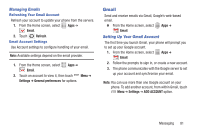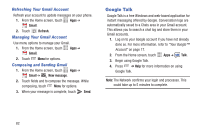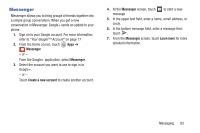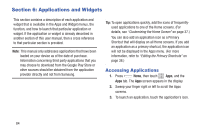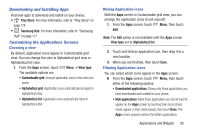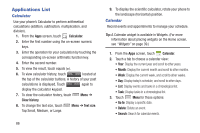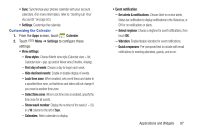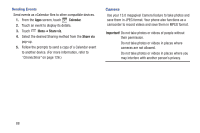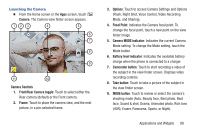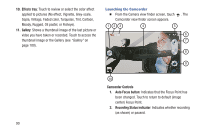Samsung SCH-R970 User Manual Uscc Sgh-r970 Galaxy S4 English User Manual Ver.m - Page 92
Applications List, Calculator, Calendar
 |
View all Samsung SCH-R970 manuals
Add to My Manuals
Save this manual to your list of manuals |
Page 92 highlights
Applications List Calculator Use your phone's Calculator to perform arithmetical calculations (addition, subtraction, multiplication, and division). 1. From the Apps screen, touch Calculator. 2. Enter the first number using the on-screen numeric keys. 3. Enter the operation for your calculation by touching the corresponding on-screen arithmetic function key. 4. Enter the second number. 5. To view the result, touch equals (=). 6. To view calculator history, touch located at the top of the calculator buttons. A history of your past calculations is displayed. Touch again to display the calculator keypad. 7. To clear the calculator history, touch Menu ➔ Clear history. 8. To change the text size, touch Menu ➔ Text size. Tap Small, Medium, or Large. 86 9. To display the scientific calculator, rotate your phone to the landscape (horizontal) position. Calendar Record events and appointments to manage your schedule. Tip: A Calendar widget is available in Widgets. (For more information about placing widgets on the Home screen, see "Widgets" on page 39.) 1. From the Apps screen, touch Calendar. 2. Touch a tab to choose a calendar view: • Year: Display the current year and scroll to other years. • Month: Display the current month and scroll to other months. • Week: Display the current week, and scroll to other weeks. • Day: Display today's schedule, and scroll to other days. • List: Display events and tasks in a chronological list. • Task: Display tasks in a chronological list. 3. Touch Menu for these options: • Go to: Display a specific date. • Delete: Delete an event. • Search: Search for calendar events.