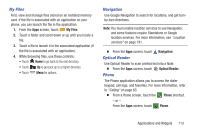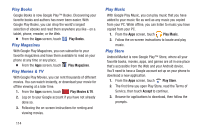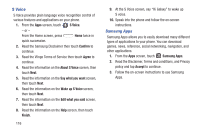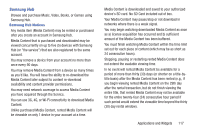Samsung SCH-R970 User Manual Uscc Sgh-r970 Galaxy S4 English User Manual Ver.m - Page 124
Samsung Link, Settings, Slacker Radio, Story Album, Talk, Samsung Hub, Sign in, Important
 |
View all Samsung SCH-R970 manuals
Add to My Manuals
Save this manual to your list of manuals |
Page 124 highlights
Unless otherwise restricted by the Content Providers, you can download Media Content to your TV using HDMI connections; otherwise, you cannot play Media Content downloaded from your mobile device output. 1. From the Apps screen, touch Samsung Hub. 2. Select Music, Video, Books, or Games from the Samsung Hub screen. 3. Follow the on-screen instructions to browse, view, or purchase media. 4. Press Menu ➔ Help for more information. Samsung Link Samsung Link is a smart remote that allows you to use your phone to control your TV and other devices. 1. From the Apps screen, touch Samsung Link. 2. Touch Sign in to sign in to Samsung Link. 3. Touch Sign in again and sign in to your Samsung account. 4. Follow the on-screen instructions. Settings Configure your phone to your preferences. For more information, see "Settings" on page 139. Ⅲ From the Apps screen, touch Settings. Slacker Radio Listen to your Slacker Radio station on your device. 1. From the Apps screen, touch Slacker Radio. 2. Begin selecting the music you want to listen to. Important! To use some features of this service, you must register with the service. Story Album Create an album with your story on one timeline. Ⅲ From the Apps screen, touch Story Album. Talk Use Google Talk to chat with other Google Talk users. For more information, see "Google Talk" on page 82. Ⅲ From the Apps screen, touch Talk. 118