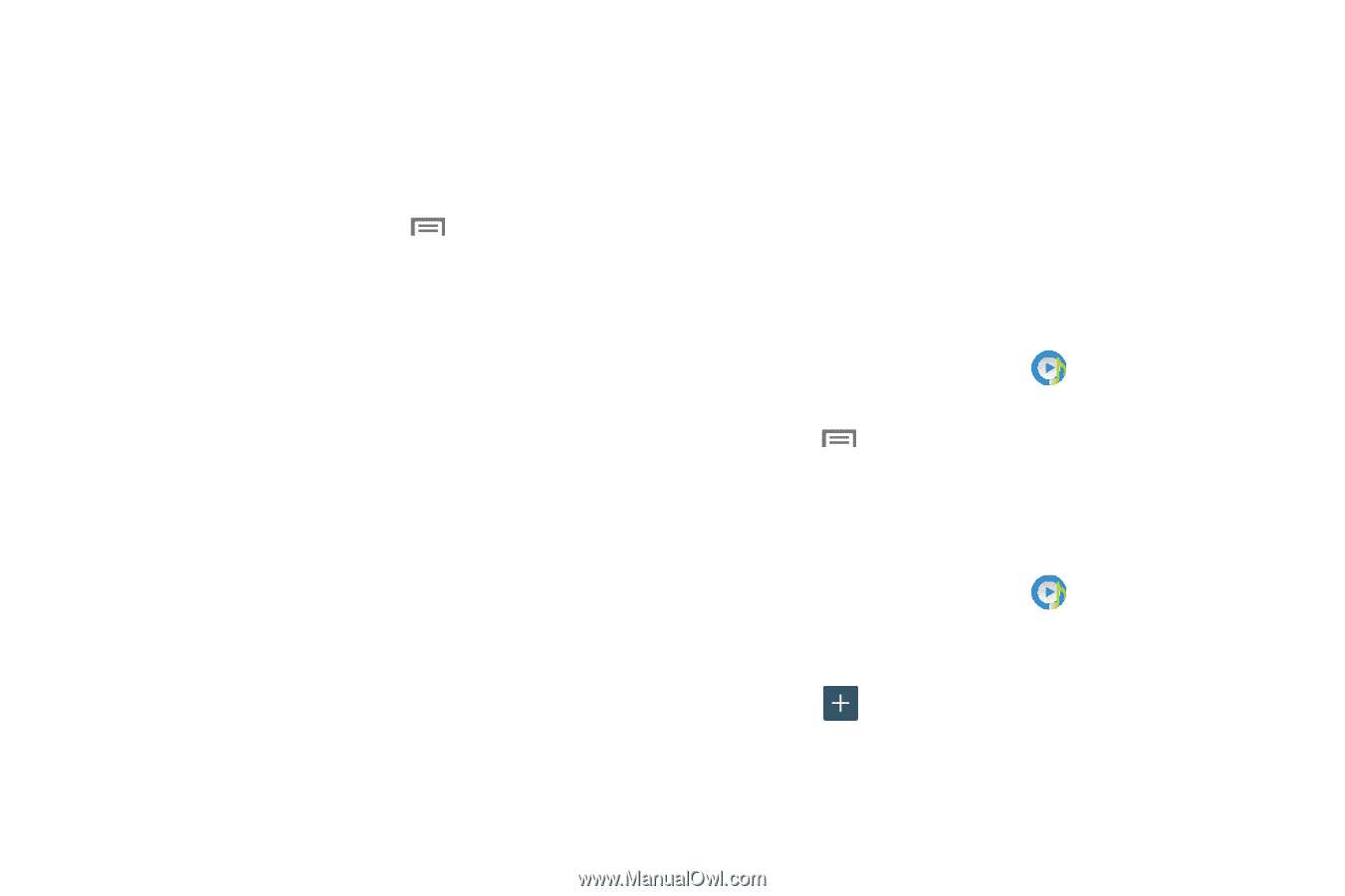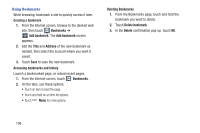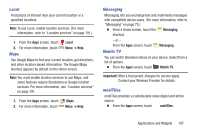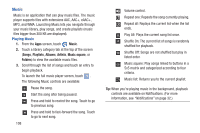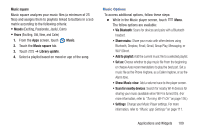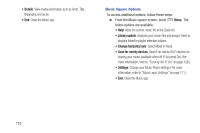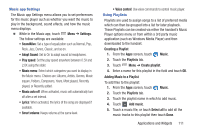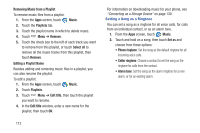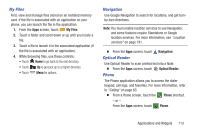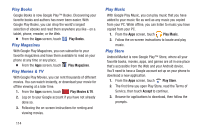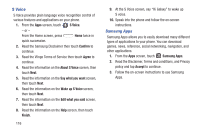Samsung SCH-R970 User Manual Uscc Sgh-r970 Galaxy S4 English User Manual Ver.m - Page 117
Music app Settings, Using Playlists, Creating a Playlist
 |
View all Samsung SCH-R970 manuals
Add to My Manuals
Save this manual to your list of manuals |
Page 117 highlights
Music app Settings The Music app Settings menu allows you to set preferences for the music player such as whether you want the music to play in the background, sound effects, and how the music menu displays. Ⅲ While in the Music app, touch Menu ➔ Settings. The follow settings are available: • SoundAlive: Set a type of equalization such as Normal, Pop, Rock, Jazz, Dance, Classic, and so on. • Adapt Sound: Set to On to adapt sound to headphones. • Play speed: Set the play speed anywhere between 0.5X and 2.0X using the slider. • Music menu: Select which categories you want to display in the Music menu. Choices are: Albums, Artists, Genres, Music square, Folders, Composers, Years, Most played, Recently played, or Recently added. • Music auto off: When activated, music will automatically turn off after a set interval. • Lyrics: When activated, the lyrics of the song are displayed if available. • Smart volume: Keeps volume at the same level. • Voice control: Use voice commands to control music player. Using Playlists Playlists are used to assign songs to a list of preferred media which can then be grouped into a list for later playback. These Playlists can be created via either the handset's Music Player options menu or from within a 3rd party music application (such as Windows Media Player) and then downloaded to the handset. Creating a Playlist 1. From the Apps screen, touch Music. 2. Touch the Playlists tab. 3. Touch Menu ➔ Create playlist. 4. Enter a name for this playlist in the field and touch OK. Adding Music to a Playlist To add files to the playlist: 1. From the Apps screen, touch Music. 2. Touch the Playlists tab. 3. Touch the playlist name in which to add music. 4. Touch Add music. 5. Touch a music file, or touch Select all to add all the music tracks to this playlist then touch Done. Applications and Widgets 111