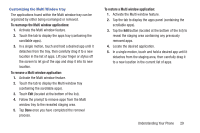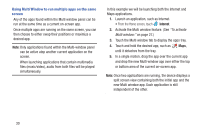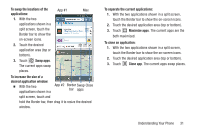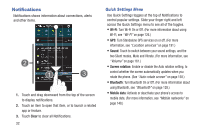Samsung SCH-R970 User Manual Uscc Sgh-r970 Galaxy S4 English User Manual Ver.m - Page 33
Using Multi Window, Activating and Deactivating Multi window, Repositioning the Multi Window
 |
View all Samsung SCH-R970 manuals
Add to My Manuals
Save this manual to your list of manuals |
Page 33 highlights
Using Multi Window This feature allows you to run multiple applications on the current screen at the same time. Note: Only applications found within the Multi window tray can be active atop another current application on the screen. When launching applications that contain multimedia files (music/video), audio from both files will be played simultaneously. Activating and Deactivating Multi window To activate Multi window: 1. Touch and hold Back. The Multi window tray appears briefly (by default) on the left side of the screen, then closes, leaving only the Multi window tab showing. 2. Touch the tab to open the Multi window tray, showing some of the available Multi window apps. 3. Swipe the tray upwards to show more Multi window apps. To deactivate Multi window: Ⅲ With the Multi window tab showing, touch and hold Back. This action hides the Multi window tab from view. Repositioning the Multi Window The Multi window contains two components: tab and apps tray. The tab can be manually moved across the screen. The apps tray (containing the scrollable apps) can be relocated to launch from any side of the screen (top, bottom, left, or right). To move the tab: 1. Activate the Multi window feature. (See "To activate Multi window:" on page 27.) 2. In a single motion, touch and hold the tab for approximately one-second, then slowly drag it to its new location along the current screen edge. Note: This is a quick way to get the tab out of the way if you can't get to a button or option behind it. Understanding Your Phone 27