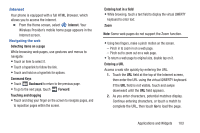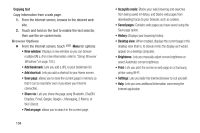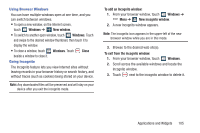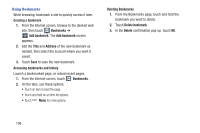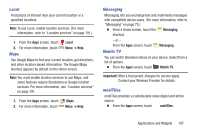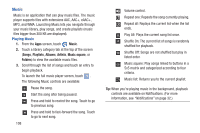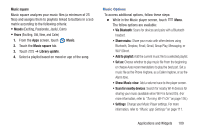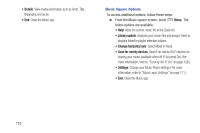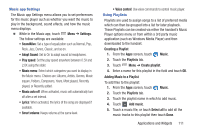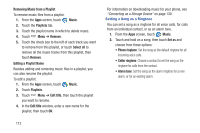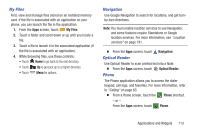Samsung SCH-R970 User Manual Uscc Sgh-r970 Galaxy S4 English User Manual Ver.m - Page 114
Music, Playing Music, Songs, Playlists, Albums, Artists, Music square, Folders
 |
View all Samsung SCH-R970 manuals
Add to My Manuals
Save this manual to your list of manuals |
Page 114 highlights
Music Music is an application that can play music files. The music player supports files with extensions AAC, AAC+, eAAC+, MP3, and WMA. Launching Music lets you navigate through your music library, play songs, and create playlists (music files bigger than 300 KB are displayed). Playing Music 1. From the Apps screen, touch Music. 2. Touch a library category tab at the top of the screen (Songs, Playlists, Albums, Artists, Music square, or Folders) to view the available music files. 3. Scroll through the list of songs and touch an entry to begin playback. To launch the full music player screen, touch . The following Music controls are available: Pause the song. Start the song after being paused. Press and hold to rewind the song. Touch to go to previous song. Press and hold to fast-forward the song. Touch to go to next song. 108 Volume control. Repeat one: Repeats the song currently playing. Repeat all: Replays the current list when the list ends. Play All: Plays the current song list once. Shuffle On: The current list of songs is randomly shuffled for playback. Shuffle Off: Songs are not shuffled but play in listed order. Music square: Play songs linked to buttons in a 5x5 matrix and categorized according to four criteria. Music list: Returns you to the current playlist. Tip: When you're playing music in the background, playback controls are available on Notifications. (For more information, see "Notifications" on page 32.)