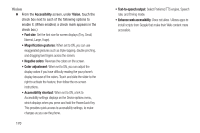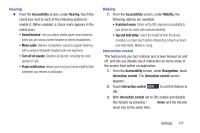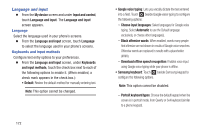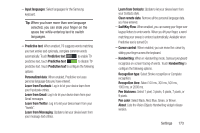Samsung SCH-R970 User Manual Uscc Sgh-r970 Galaxy S4 English User Manual Ver.m - Page 174
Clear cover, HDMI, Accessibility, System, Accessory, Automatic unlock, Audio output, My device
 |
View all Samsung SCH-R970 manuals
Add to My Manuals
Save this manual to your list of manuals |
Page 174 highlights
Clear cover Ⅲ From the Accessory screen, under Clear cover, touch the check box next to Automatic unlock to enable/ disable unlocking your phone's screen by flipping the cover open, provided the secure lock is disabled: (When enabled, a check mark appears in the check box.) HDMI Configure your phone's behavior when you connect it to an HD television or an amplifier using an optional HDTV Adapter (not included). Ⅲ From the Accessory screen, under HDMI, the following option is available: • Audio output: Select the quality of sound to be produced (Stereo or Surround). Accessibility Your phone offers features to make using the phone easier for those with certain physical disabilities. Use the Accessibility settings to activate these services. Ⅲ From the My device screen and under Personalization, touch Accessibility. The Accessibility screen appears. System Ⅲ From the Accessibility screen, touch the check box next to each of the following options to enable it: (When enabled, a check mark appears in the check box.) • Auto-rotate screen: The screen's orientation automatically changes when you rotate the phone. You can also set Auto rotate on the Notifications panel with the Screen rotation setting. • Screen timeout: Set the length of delay between the last key press or screen touch and the automatic screen timeout (dim and lock). • Speak passwords: Lets you speak passwords for log-ins. 168